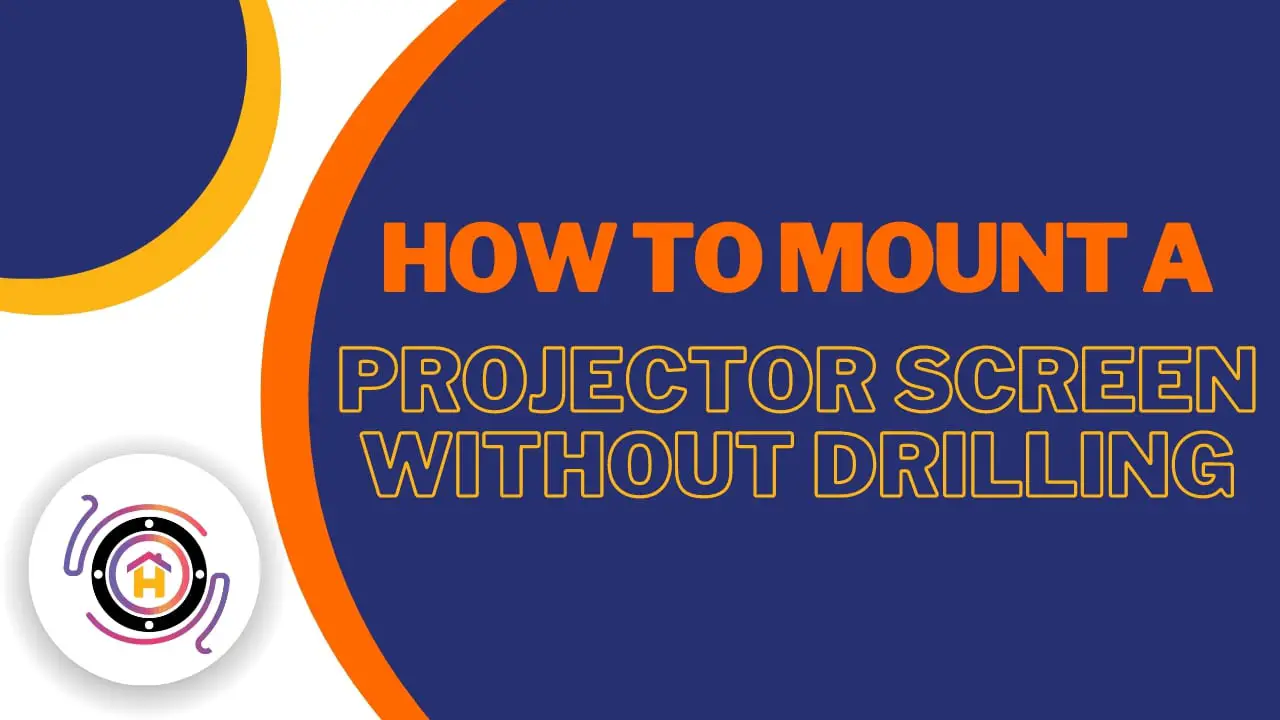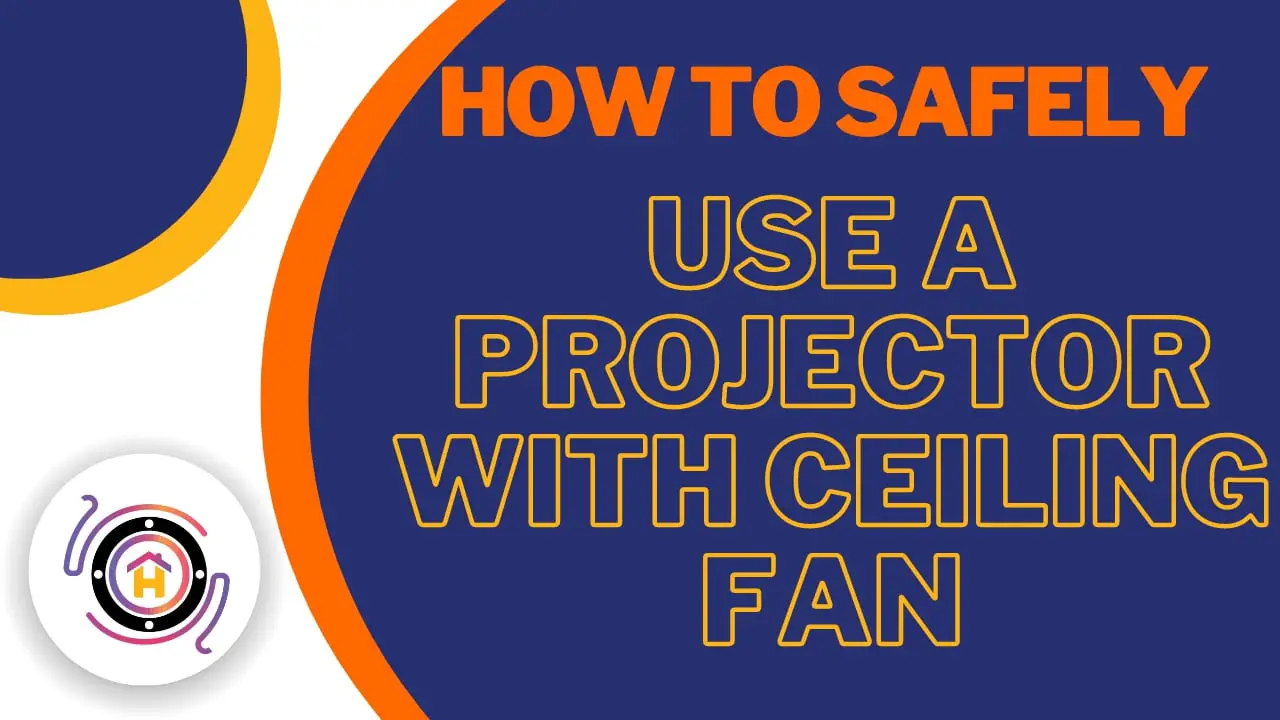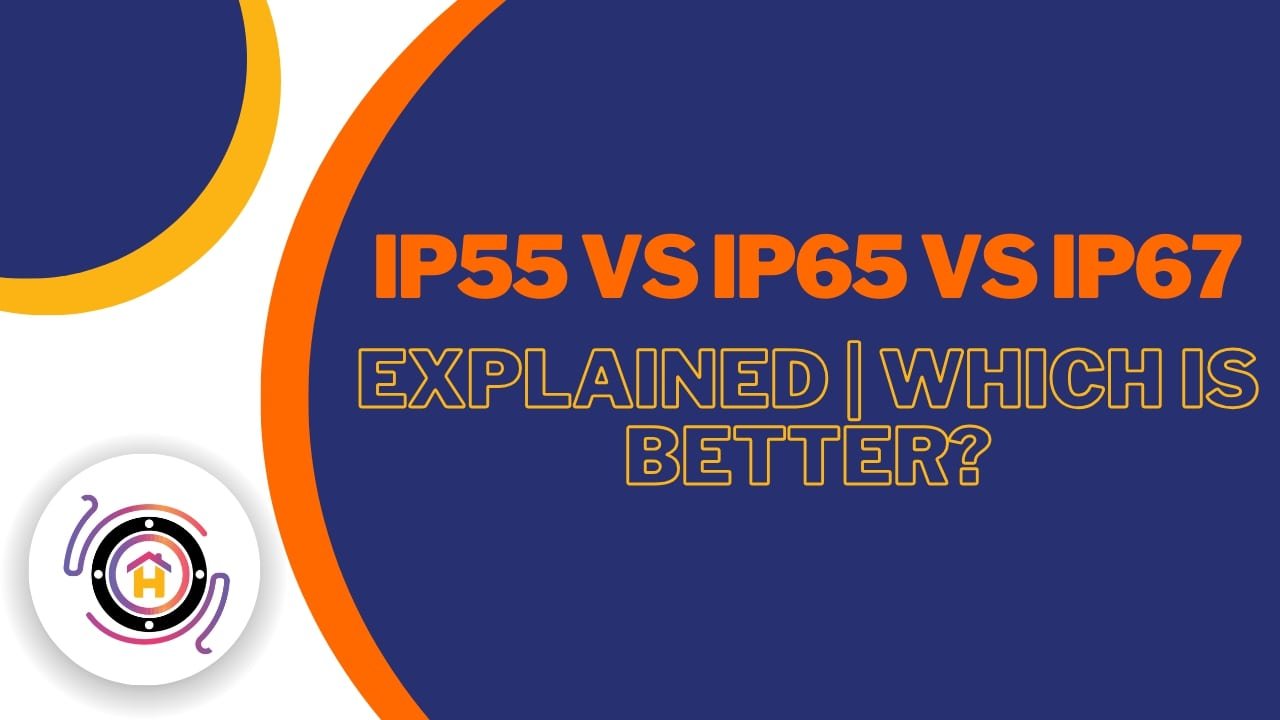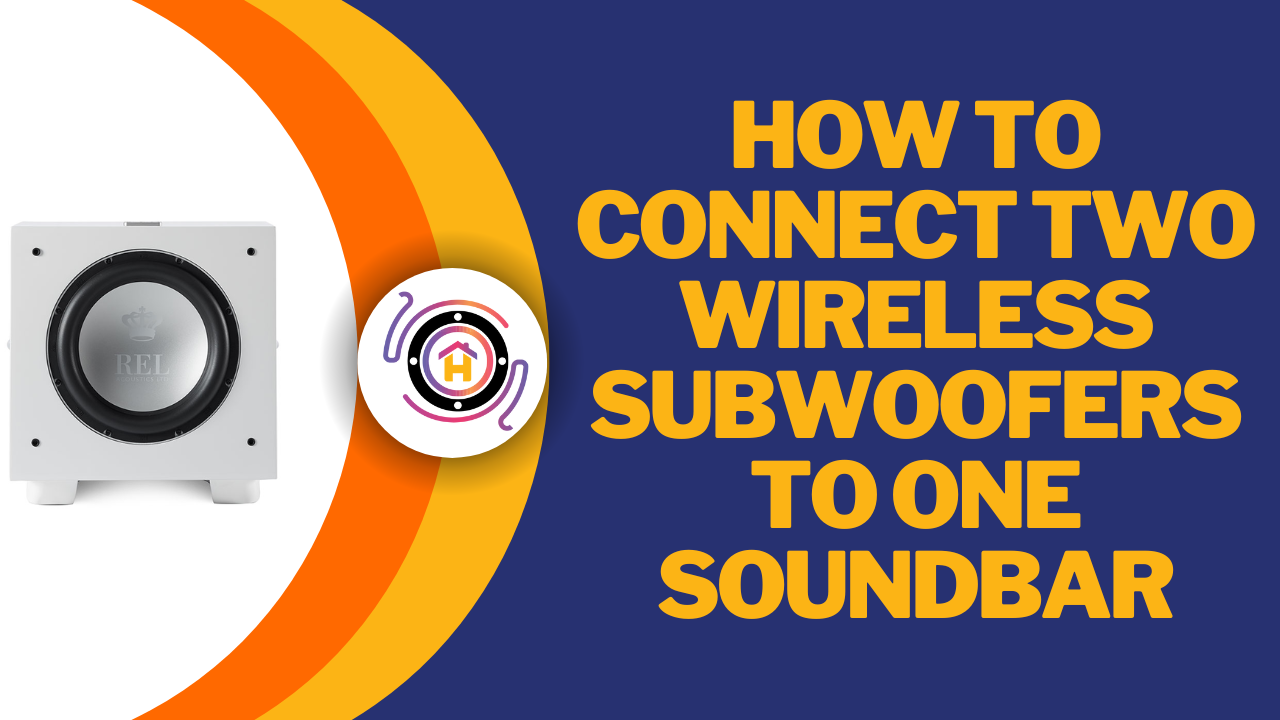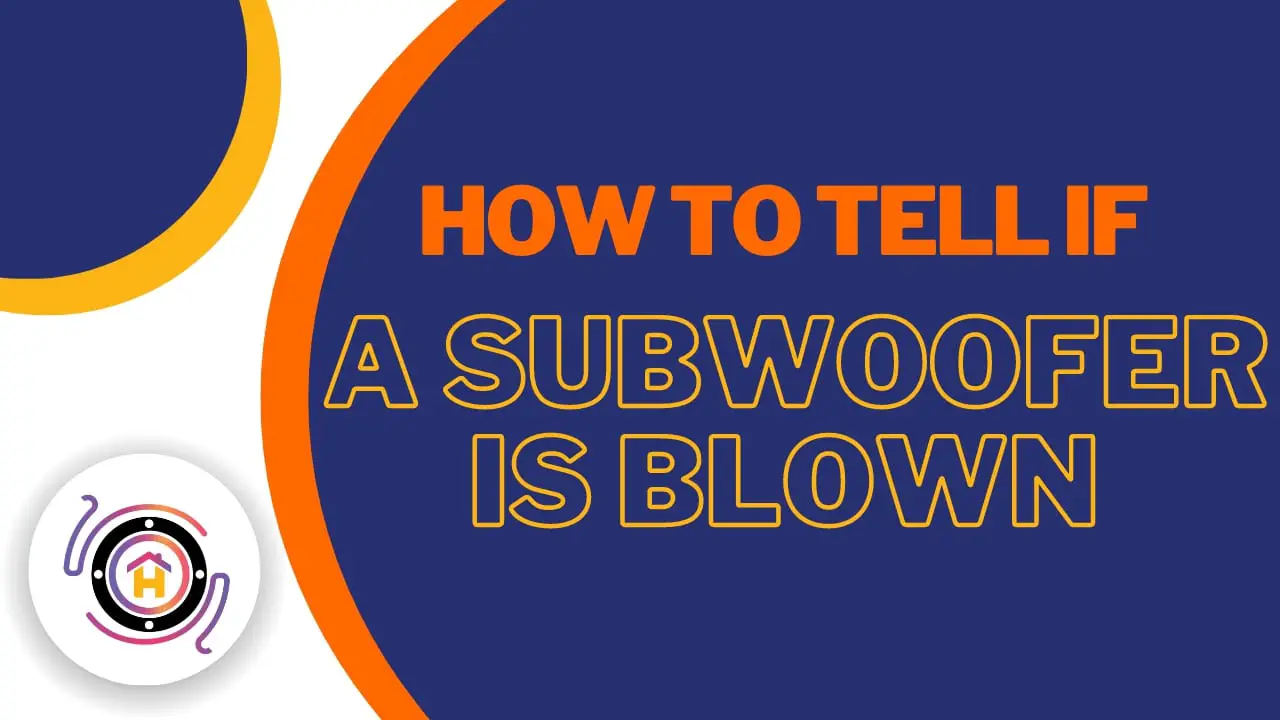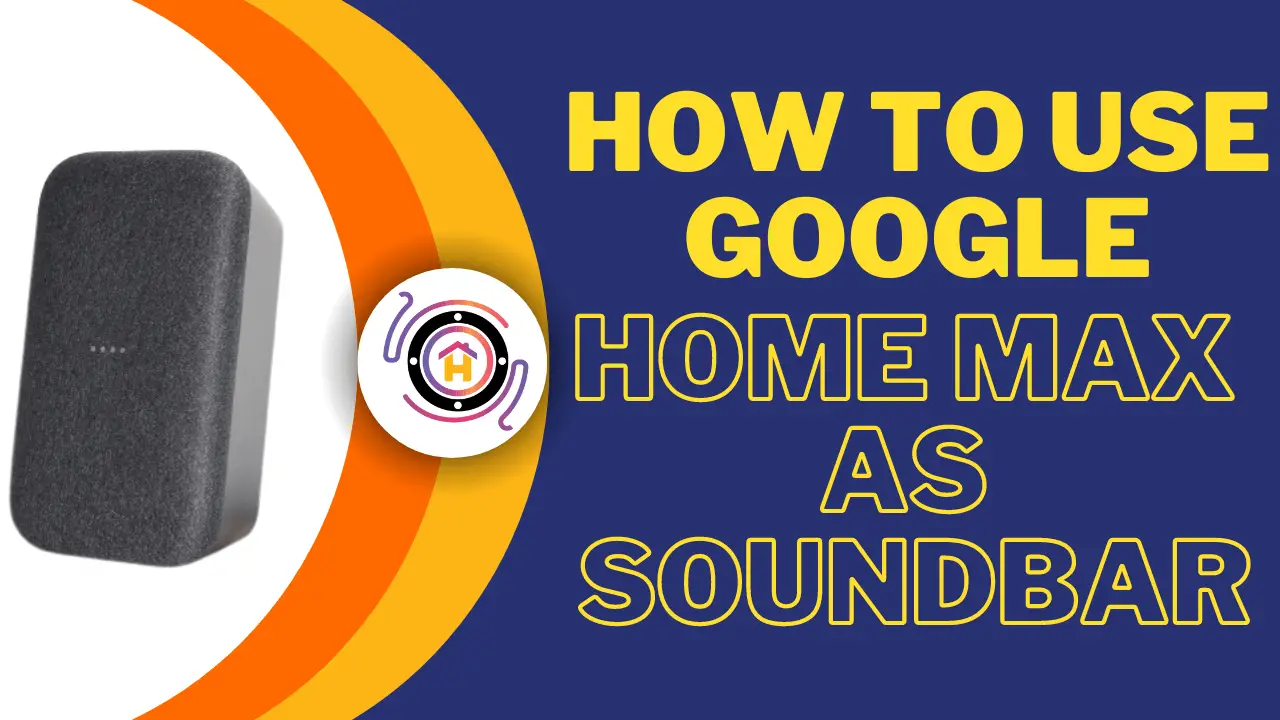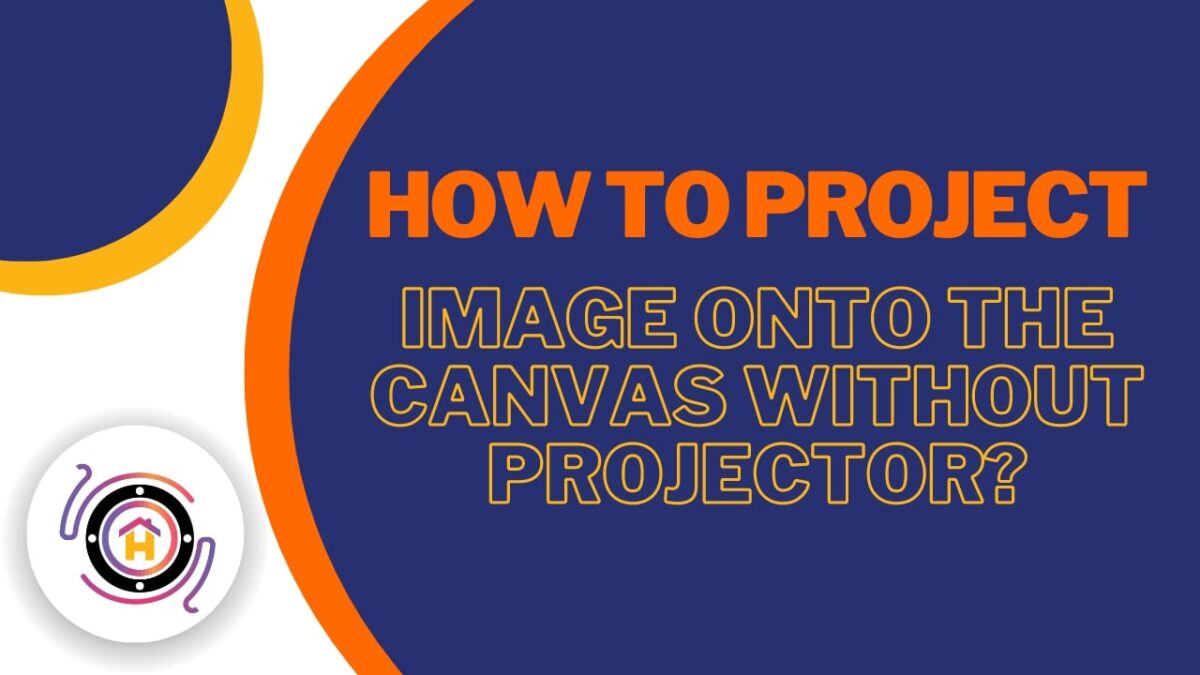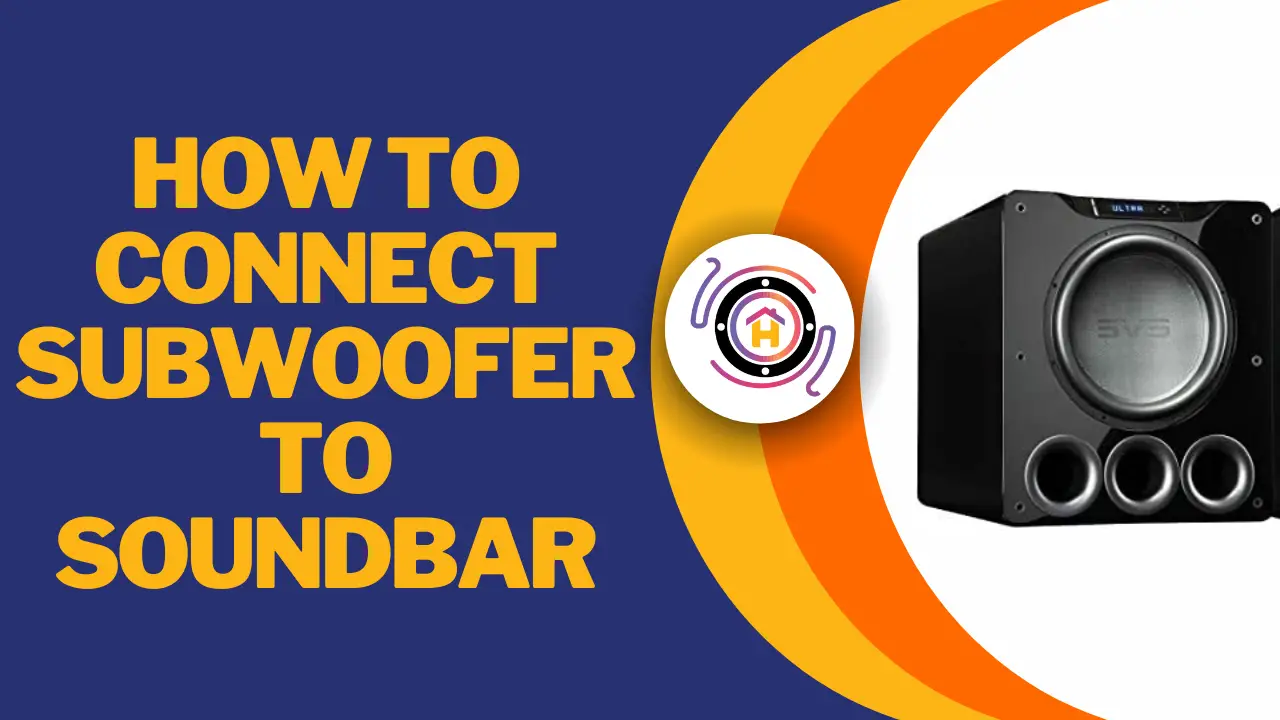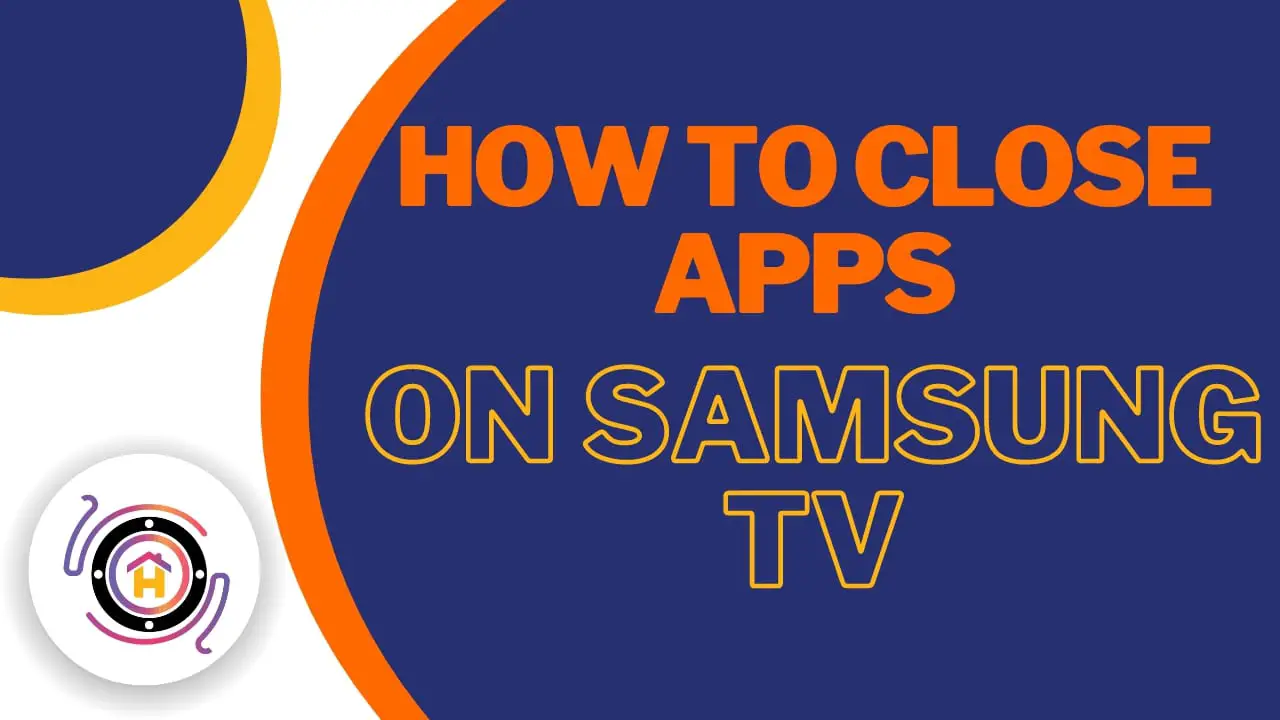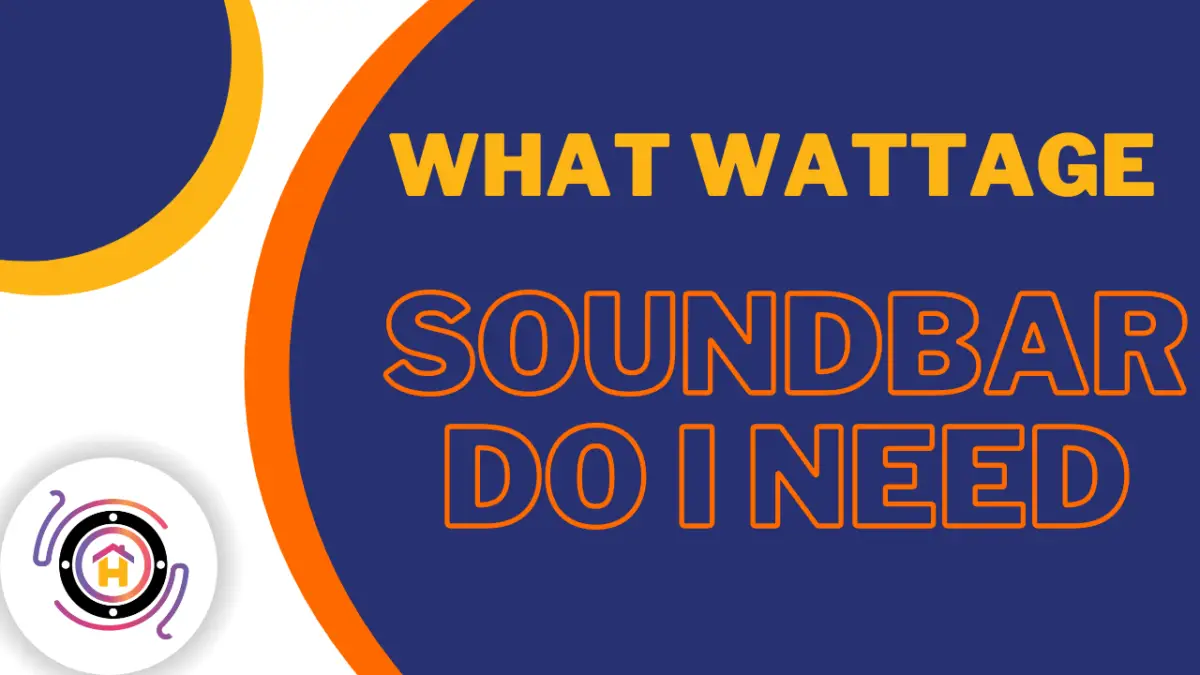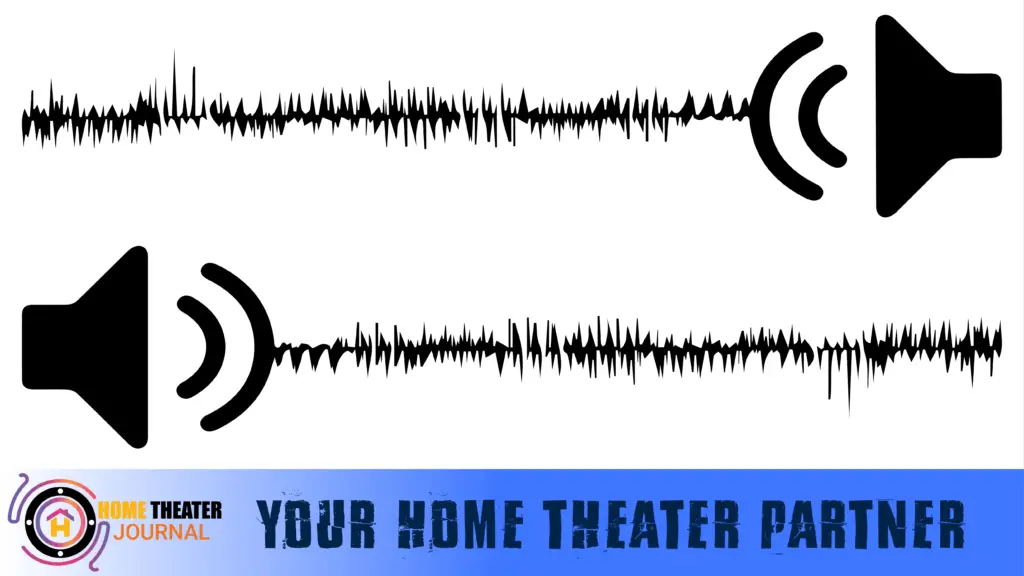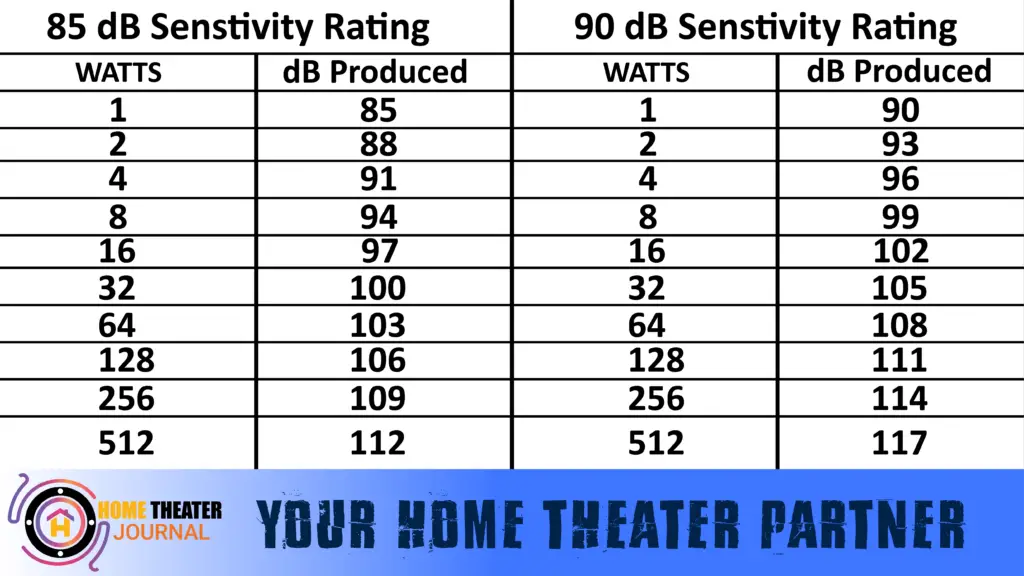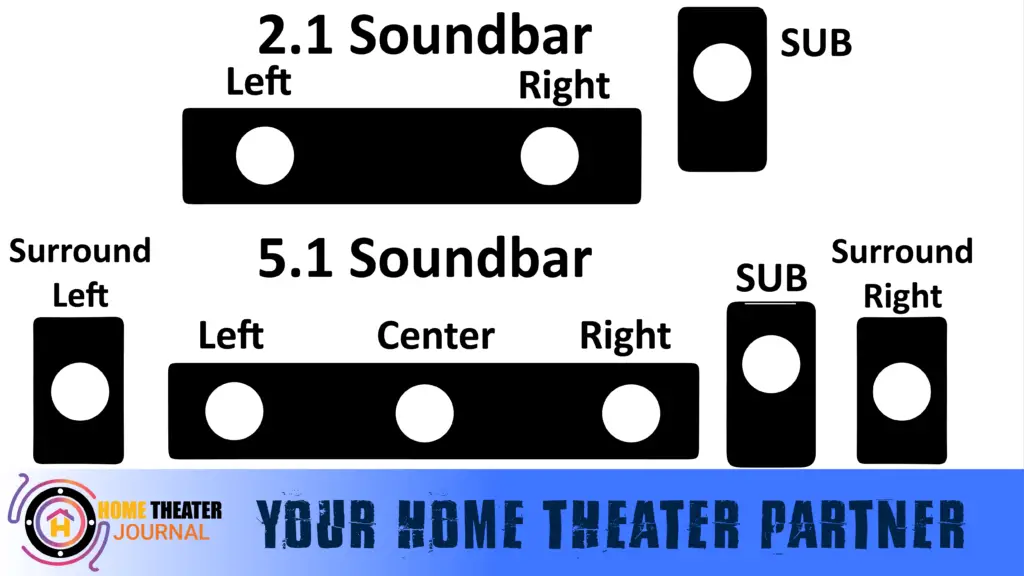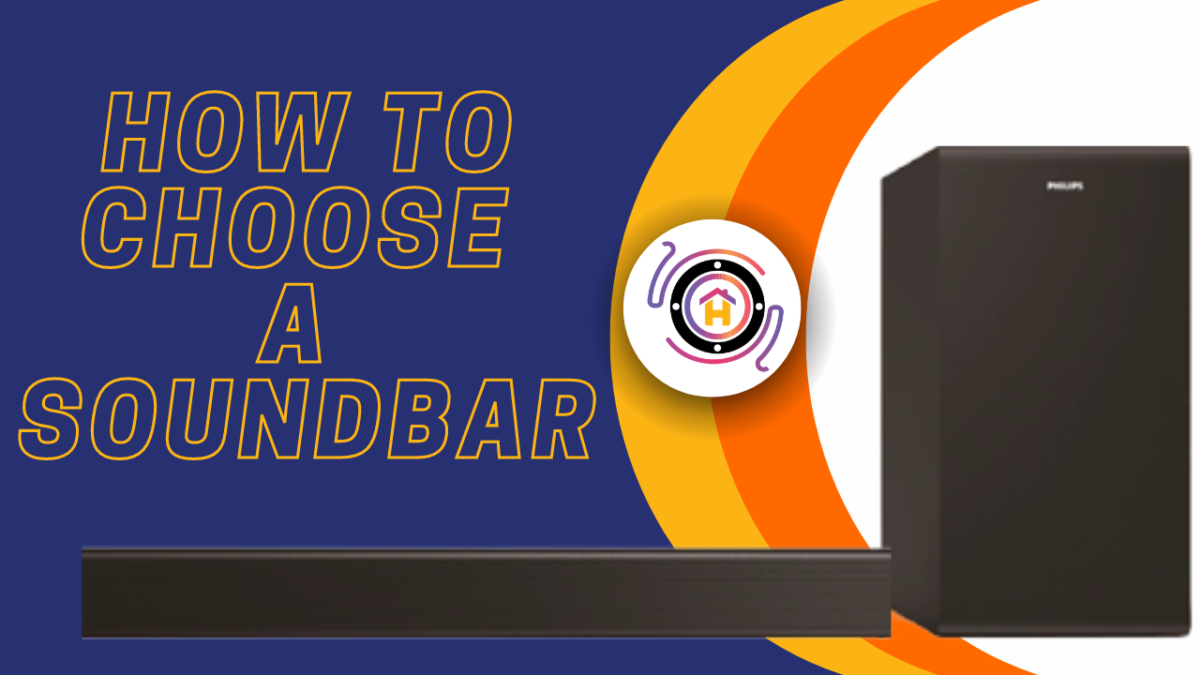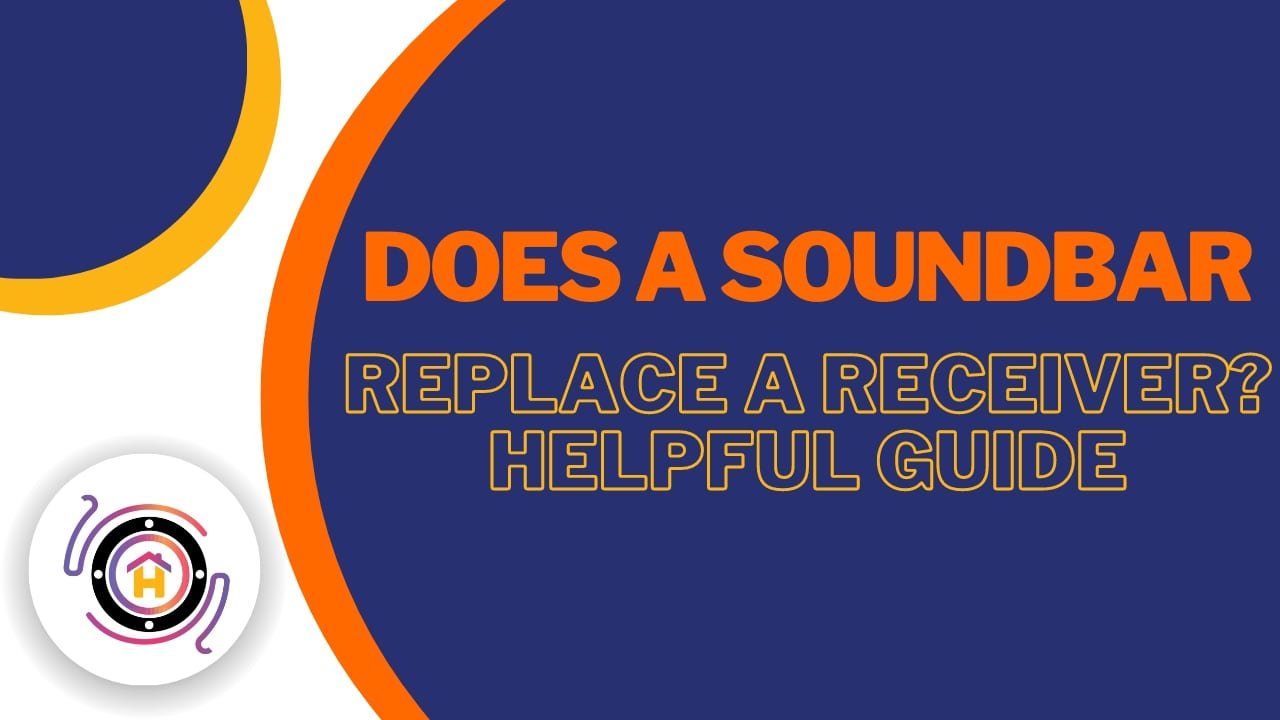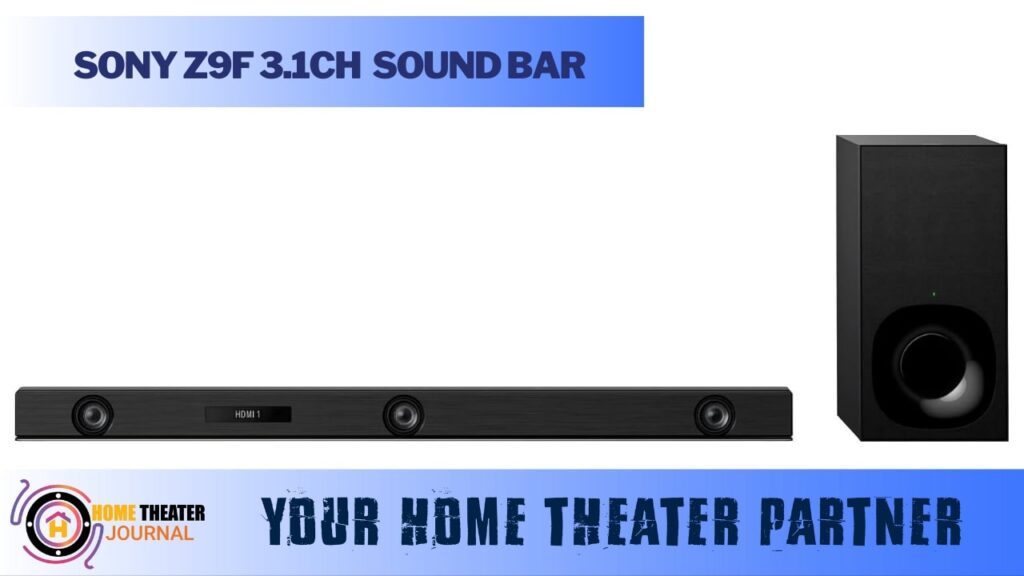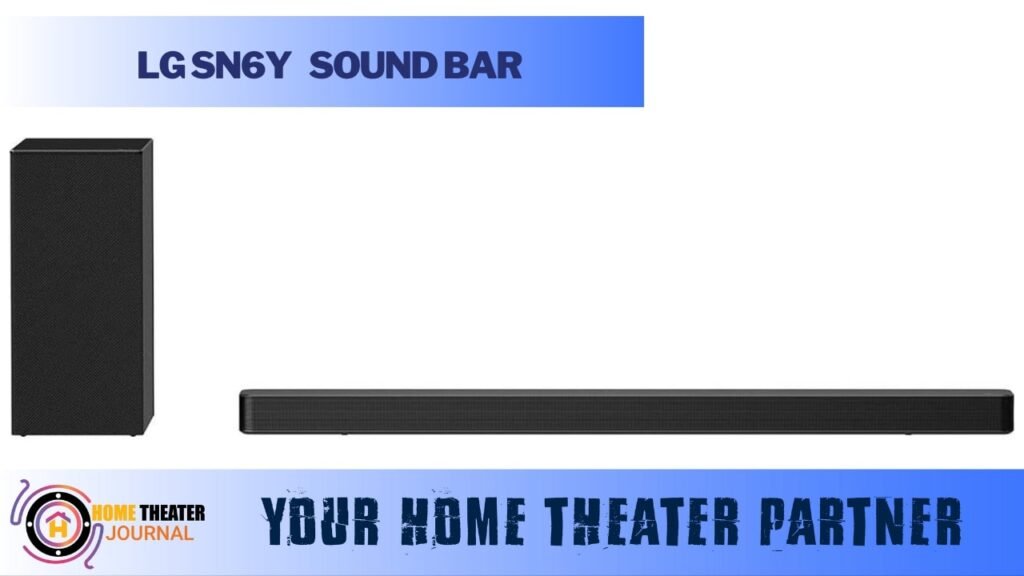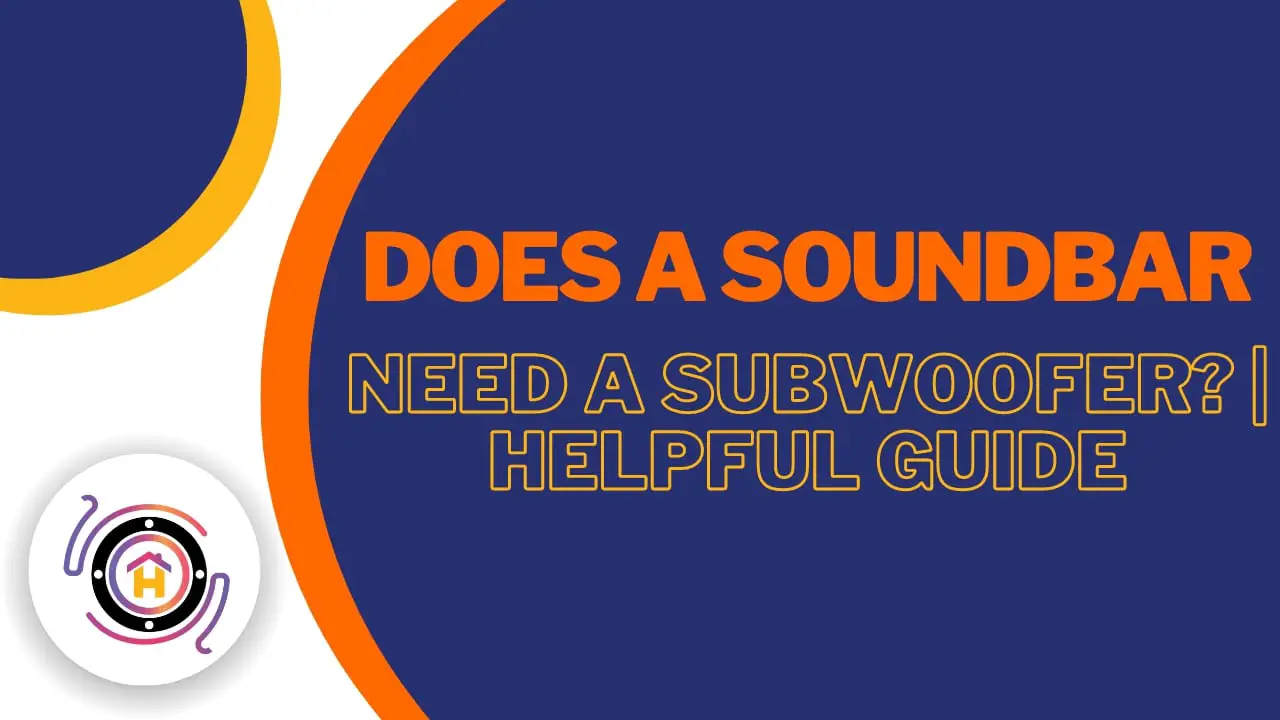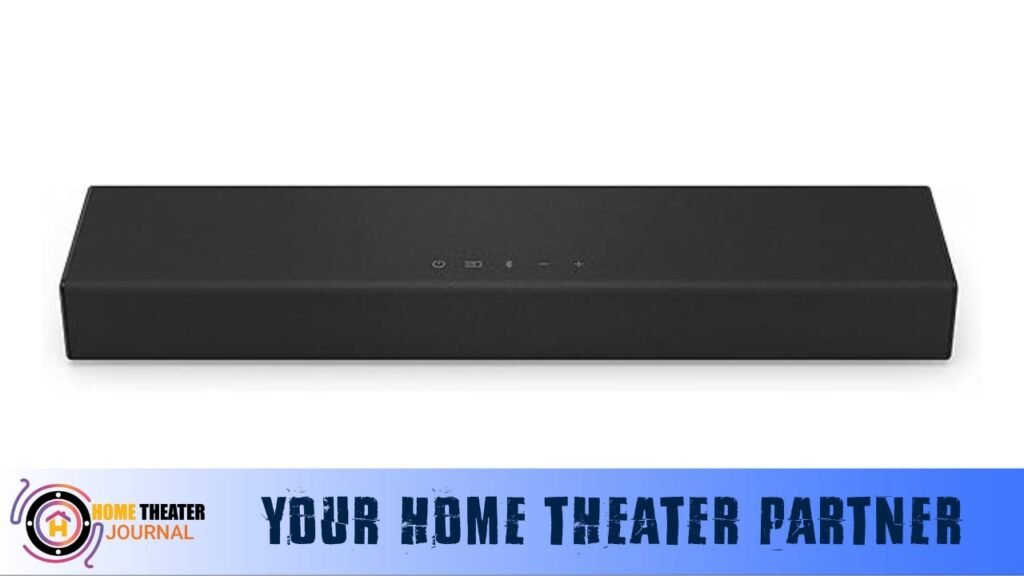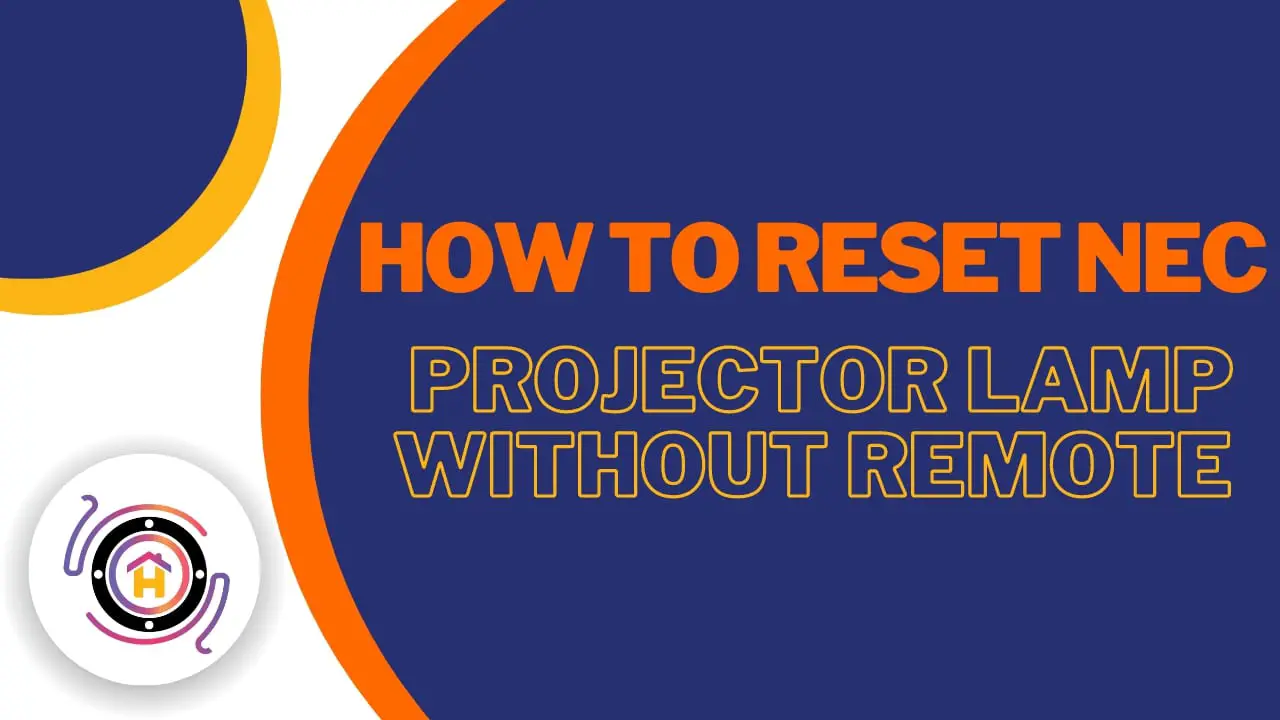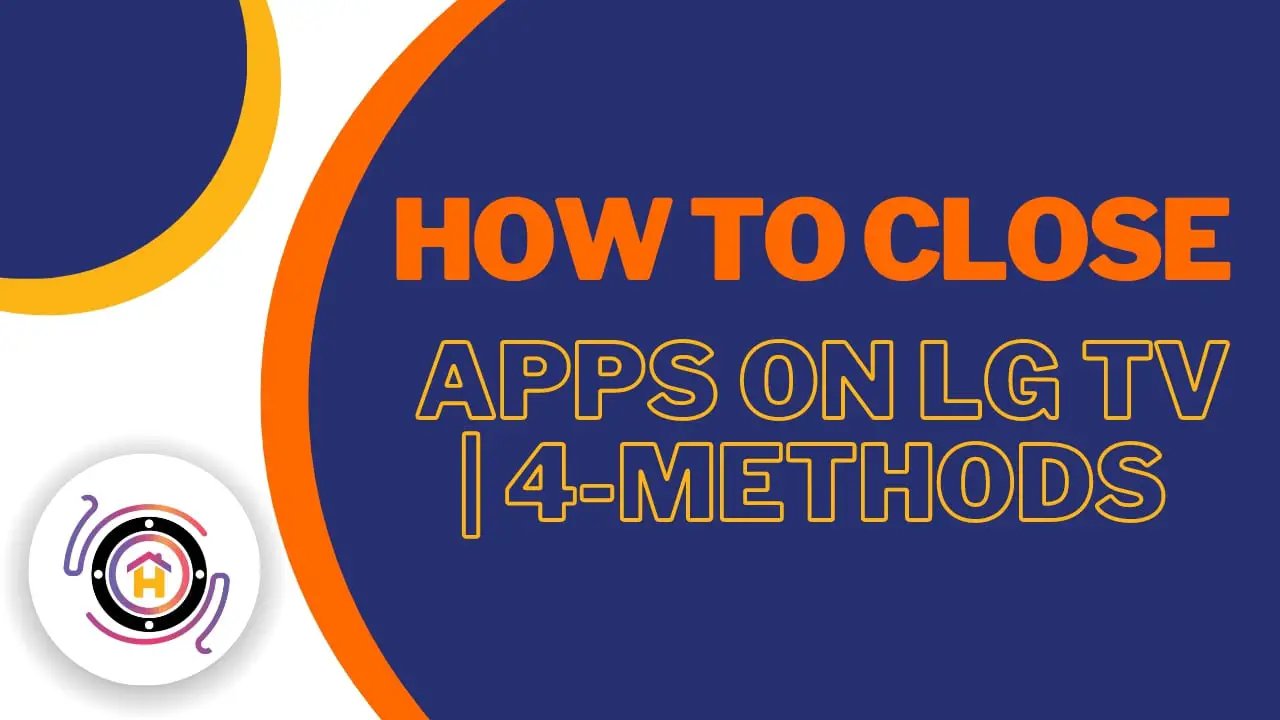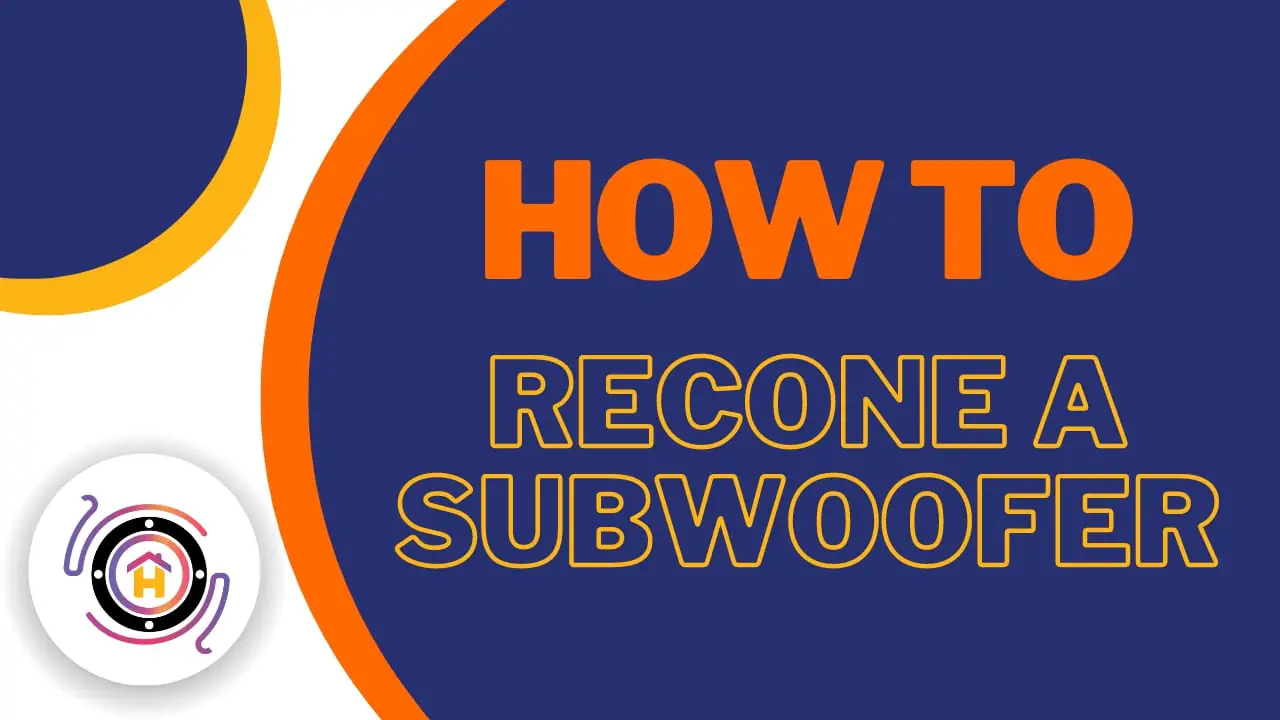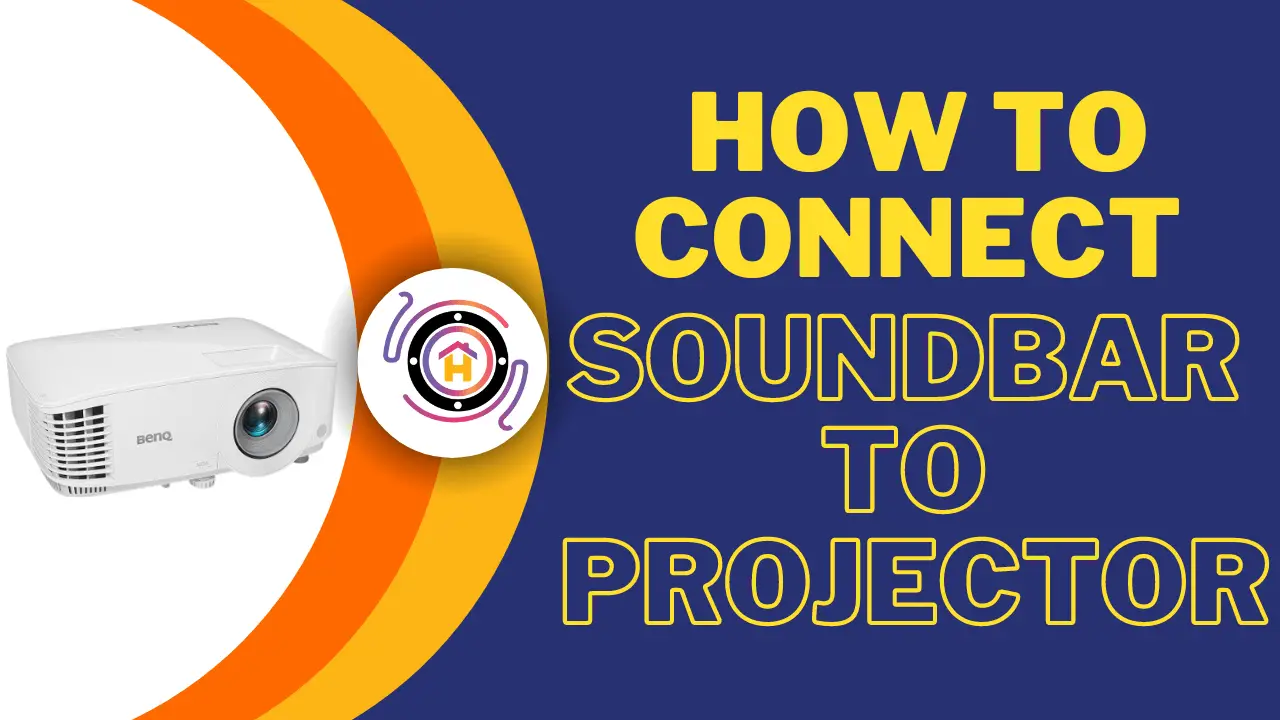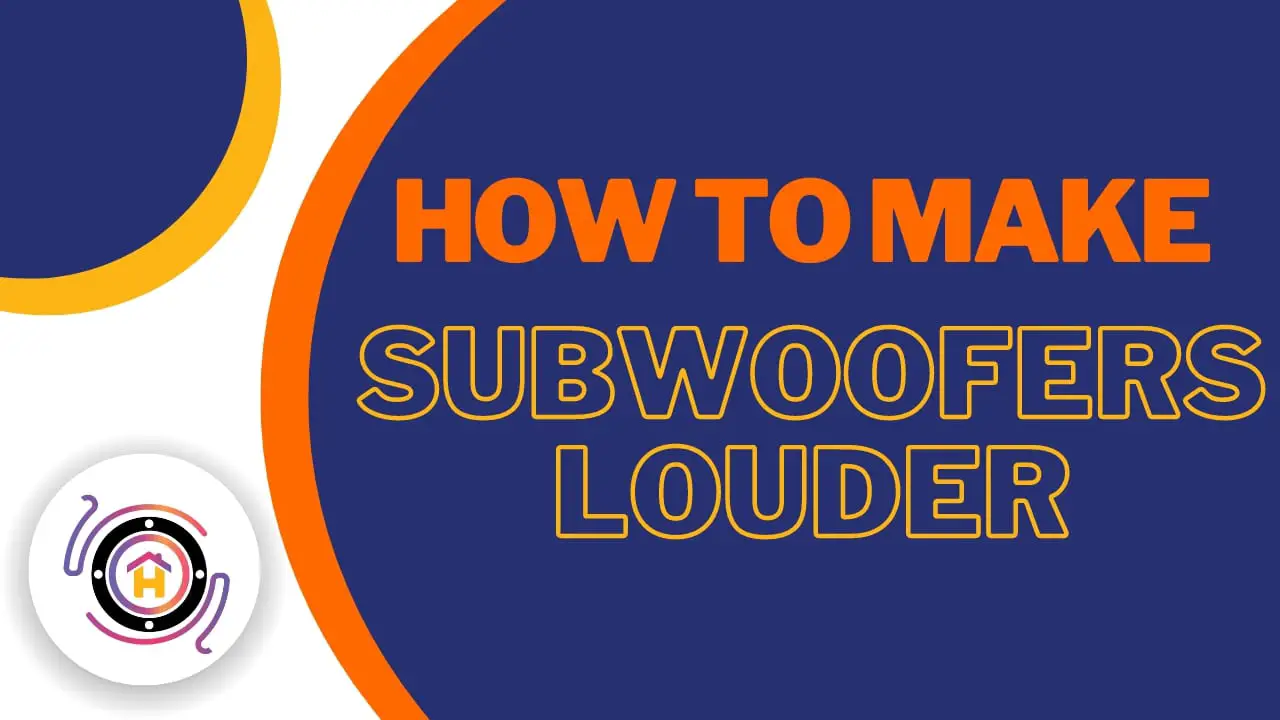How To Wire A Dual Voice Coil Subwoofer or Speaker
A dual voice coil speaker system (typically a subwoofer) can be confusing. There’s one more problem when it comes to dual voice coil speakers because if you don’t know how to select or wire them in the right way, you may end up getting less sound & power than you expect!
The following is a how-to guide I have compiled to assist you if you are having trouble figuring out your way around. It includes detailed diagrams, answers to several common questions, and more.
Are you looking for instructions on how to wire a dual voice coil subwoofer or a recommendation on the type of amplifier that is right for you? For more information, you can read on.
Table of Contents
What is a dual voice coil speaker?
Single voice coil speakers have one voice coil winding, one wire, and one wire terminal, but dual voice coil speakers have two voice coil windings, wires, and terminals. The speaker’s cone rests inside the magnet with a small gauge wire wound around a bobbin (tube). A musical signal causes them to produce sound.
There are almost no differences between single voice coil speakers and dual voice coil speakers, most often subwoofers. It comes down to their design and how they’re used which makes the difference.
How To Wire A Dual Voice Coil Subwoofer
Series and parallel wiring are two ways to wire your subwoofer. Parallel wiring attaches the positive of coils A and B to individual terminals on your amp, while serial wiring connects all four terminals together, making them work as one unit. The negative aspects of their relationship will be channeled through a single method, but the positive aspects will be shared.
Dual Voice Coil Subwoofers Can Be Wired In Series
You need to connect the positive and negative terminals for the second pair of coils. Since the power is split between coils A and B, series wiring has a higher impedance than parallel wiring, which reduces your overall wattage.
Dual Voice Coil Subwoofers Can Be Wired In Parallel
It is just a matter of connecting coil A’s negative terminal to the output channel of your amplifier and repeating this for coil B.
In series wiring, the negative and positive are connected together. With parallel wiring, you get a slightly higher output overall since you have half the impedance compared to serial wiring.
Understanding the difference between series and parallel wiring when wiring a dual voice coil subwoofer is helpful.
It would certainly be best to use serial wiring instead of parallel wiring if you intend to reduce your energy bills. This is because you are only using one channel and occupying half of the total power of parallel wiring.
It is important to note that a parallel connection will be the best option if what matters most to you is the sound quality or if your amplifier can provide you with more power per channel.
Dual voice coil subwoofers vs. Single voice coil: what’s the difference?

ere’s a comparison table highlighting some differences between single and dual voice coil subwoofers:
| Aspect | Single Voice Coil Subwoofer | Dual Voice Coil Subwoofer |
|---|---|---|
| Number of Voice Coils | 1 | 2 |
| Wire Terminals | One | Two |
| Wiring Options | Series | Series or Parallel |
| Impedance Options | Typically 4 or 8 ohms | 2, 4, or 8 ohms |
| Flexibility in Wiring | Limited | More options available |
| Amplifier Compatibility | May limit options | More flexible |
| Power Handling | Similar to DVC but limited | Greater flexibility |
| Ohm Load Matching | Less versatility | Better matching options |
| Usage in Multiple Systems | May be restrictive | More adaptable |
| Cost | Generally lower | Slightly higher |
| Suitability for Different Amps | May not match requirements | Better adaptation |
These are the parts of a standard speaker or subwoofer:
- Magnets are attached to metal baskets that hold speaker parts
- Magnet with a large capacity
- Surround the speaker cone
- A dust cap and surround for the speaker cone
- The bobbin for the voice coil (the tube where the coil is wound)
- The voice coil assembly is suspended by a “spider” that is stiff but flexible
- A magnet contains a coil of tightly wound wire of a small gauge and a long length enclosed in a gap.
- Leads & connectors for voice coils
A single voice coil subwoofer has only one winding of the speaker coil, while a dual voice coil subwoofer includes a second winding in the bobbin, with the same Ohm rating.
The speaker wire terminals and the second pair of wire leads have also been added.
Related: Subwoofer vs Speakers.
Can dual voice coil speakers perform differently?
Dual voice coil models have no direct performance differences compared to single voice coil models. It has some advantages, as I’ll explain in a moment.
There is a slight price increase for dual voice coil subwoofers compared to their single voice coil counterparts, but not by as much as you might expect. There are usually similar ratings for power handling (always double-check to be sure), but there might be a slight variation from one model to another.
When designing speaker boxes, you should be aware that dual voice coil speakers will typically have slightly different Thiele/Small parameters. In a speaker box or audio crossover, thine/small parameters determine how a speaker behaves when it is placed in certain conditions.
Which is better, single or dual voice coil subs?
A single or dual voice coil speaker or subwoofer isn’t the “best” choice.
A single or DVC subwoofer is better suited to your needs according to a combination of factors:
- An amplifier’s minimum load rating (Ohms)
- A stereo amp or a bridgeable amp
- If you are going to be using speakers or subwoofers, you need to know how many you’ll have.
Home stereo amplifiers may not be bridgeable in many cases, unlike higher-power car amplifiers. It is important to remember that you should never assume your amplifier can be bridged – always check!
Dual voice coil subwoofer Pros
Many systems work fine with standard subwoofers (single voice coil). On the other hand, dual voice coil subwoofers offer advantages and flexibility that single voice coil subwoofers cannot match.
1. Max. Amp power
There are certain power ratings for car amplifiers (in Watts) when connected to specific speaker loads (in Ohms). Typical power ratings for mono amplifiers are as follows:
- A speaker load of 4 ohms delivers 350W RMS
- The RMS power is 600W at 2 ohms
- RMS power of 1,000W at 1 ohm
If you want only one subwoofer and one bass setup (mono), let’s say. Because you’re usually only able to find 2 ohms or higher subwoofers, you’d be limited to 600W from the amp.
In theory, it would be possible to add a 2nd 2-ohm subwoofer to the setup and wire them up in parallel. However, any such setup would require a bigger box, more money, more space for installation, and so forth.
To allow the amp to put out its full power, it may be necessary to use a 2-ohm DVC subwoofer wired in parallel to the amplifier. Without this, your amplifier will never provide the power you were hoping for when you bought it.
This is certainly true in the modern era, where many class D amplifiers can handle an impedance of 1 ohm or higher.
Related: How To Test A Subwoofer with Multimeter?
2. Choosing the right amplifier channel and how to set it up
It is not possible to bridge all amplifiers, as I mentioned earlier. It’s a big problem if you’ve got a single amplifier with four channels. What are the best ways to power a subwoofer without buying an extra amplifier?
The power of a dual voice coil subwoofer can be driven with a single channel for each voice coil to guarantee that the subwoofer receives enough power to transmit the sound to the speakers. In addition to this, if you want to have a potent system, you may be able to have one amp per voice coil, whether it is a single or multiple subwoofer system.
Dual voice coil subwoofers can be driven with enough power using one channel for each voice coil. It’s also possible for multi- or single-subwoofer systems to use one amp for each voice coil.
3. Multi-subwoofer/amp impedance matching
Your amp’s Ohms load depends on which subwoofers are connected in series or parallel when several subwoofers are wired to the same channel.
In addition to offering more options, dual voice coil subs can match your amp’s minimum load rating much better thanks to their ability to offer a greater range of total Ohm load combinations.
4. Use them for home stereos and car stereos
Because 8-ohm subwoofers do not have the same power as a 4-ohm speaker, 8-ohm subwoofers cannot be used effectively for car audio. Since car subwoofers with 2 or 4-ohm ratings do not meet the minimum amp specification, they cannot be used with home stereo amplifiers.
In case of overheating, shut down, or overheating, a home amplifier can be permanently damaged.
In this case, double voice coil speakers offer a unique advantage, as they can be used both in a car or at home:
- Home stereo wired in series for 8 ohms
- Car stereo amplifiers can be connected in parallel to 2 ohms or use a single 4 ohm
You will be able to use speakers when you aren’t otherwise able to use them if you get a great price.
How to choose and match a dual voice coil subwoofer
Several things need to be considered when choosing dual voice coil subwoofers:
- If you are interested in high power levels, you should check your amplifier’s minimum speaker load (Ohms rating)
- Using how many subwoofers
It’s easy from there! You can figure out the correct subwoofer configuration using my wiring connection diagrams below.
If you want to get the minimum speaker load and maximum power rating Ohm load for your amplifier, you must consult the owner’s manual (or labeled printed instructions). The next step would be to pick the appropriate number of dual voice coil subwoofers that can be wired to match the amp’s preferred amount of output.
2 Ohm dual voice coil sub-wiring diagram
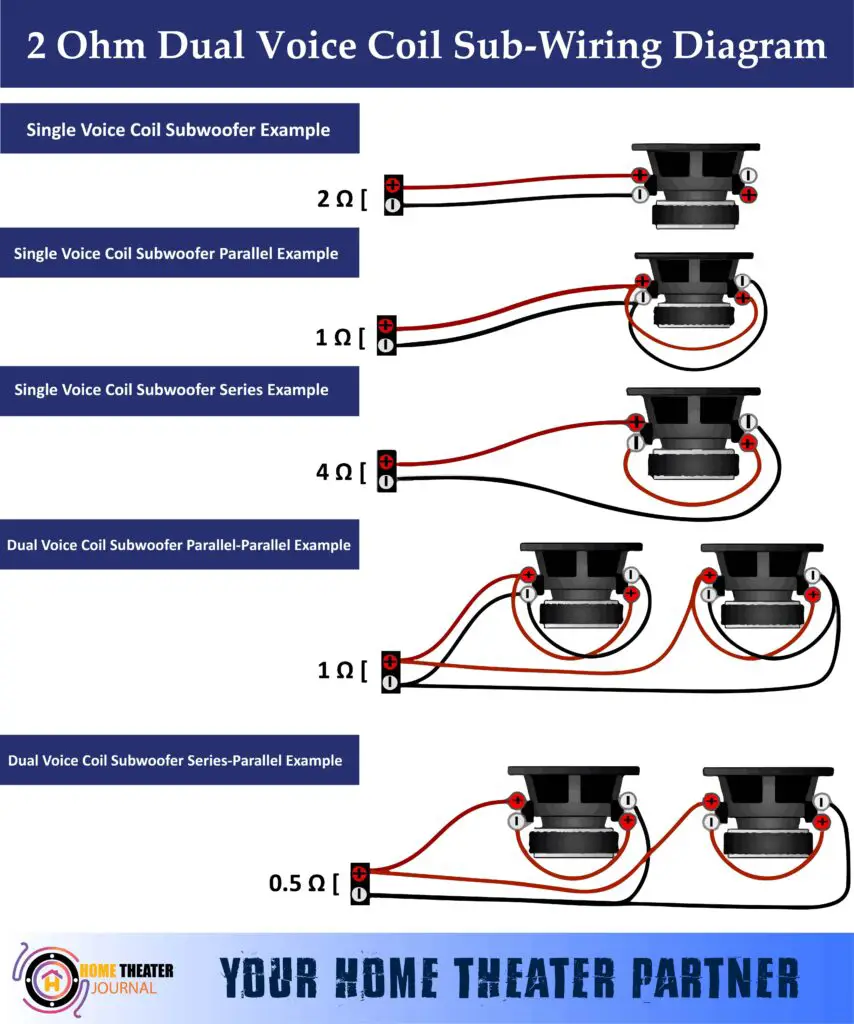
4 Ohm dual voice coil sub-wiring diagram

8 Ohm dual voice coil sub-wiring diagram
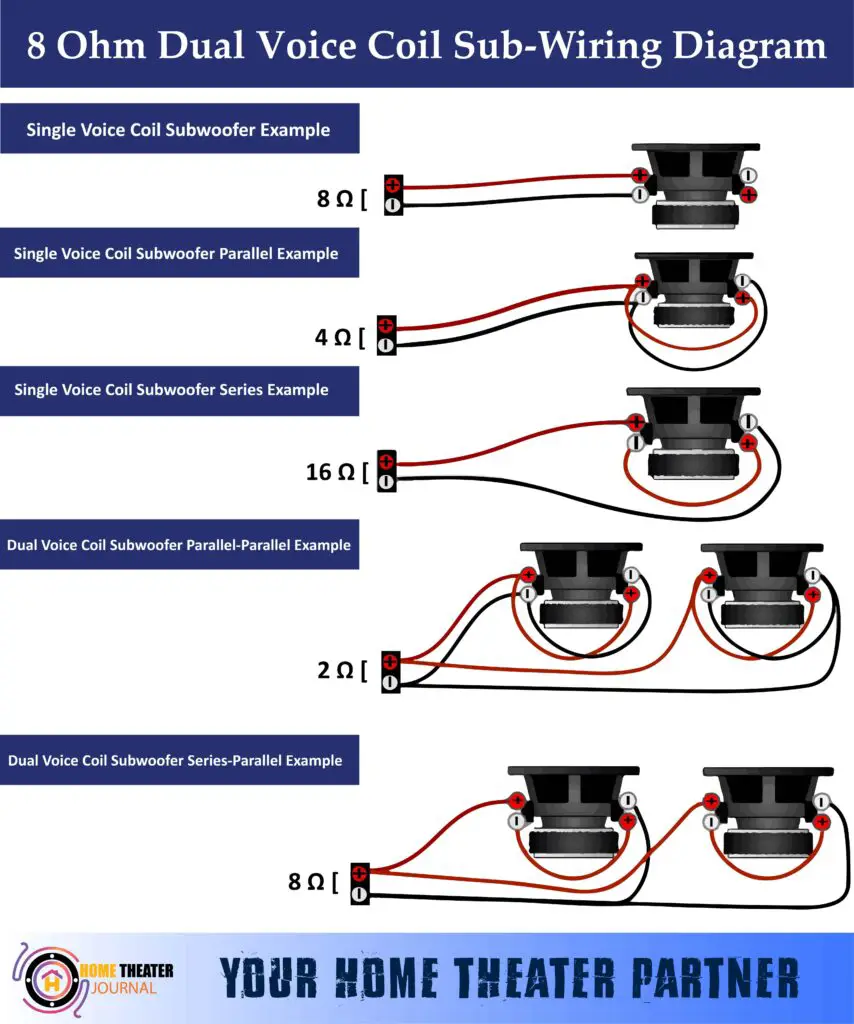
Common Mistakes When Wiring Dual Voice Coil Subwoofers
One common mistake people make when wiring dual voice coil subwoofers is mismatching the impedance or incorrectly configuring the wiring setup. Here are a few common mistakes:
- Impedance Mismatch: Connecting the subwoofer in a way that doesn’t match the amplifier’s minimum impedance requirements can lead to poor performance or even damage to the amplifier. This might happen by wiring the coils in a way that creates an impedance load too low or too high for the amplifier.
- Incorrect Wiring Configuration: Choosing the wrong wiring method (series or parallel) based on the amplifier’s capabilities or desired outcome can significantly impact the subwoofer’s performance. Using series wiring when parallel is needed or vice versa can affect power handling and sound quality.
- Assuming Amplifier Compatibility: Assuming that any amplifier can handle any configuration of dual voice coil subwoofers can be a mistake. Not all amplifiers are designed to work with the full range of impedance options offered by DVC subwoofers.
- Incomplete Understanding of Wiring Options: Lack of understanding regarding the differences between series and parallel wiring can lead to suboptimal setups. People might choose a wiring configuration without considering how it impacts power handling, impedance, or the overall sound output.
- Neglecting Ohm Load Matching: Failing to consider how different wiring configurations affect the total Ohm load presented to the amplifier. This can lead to underpowering the subwoofer, reducing its efficiency, or potentially damaging the amplifier.
Avoiding these mistakes involves thorough research, understanding the amplifier’s specifications, knowing the subwoofer’s capabilities, and carefully following the correct wiring diagrams or guidelines provided by the manufacturer. It’s important to double-check and ensure that the wiring setup aligns with the amplifier’s requirements for optimal performance and longevity.
Conclusion
In conclusion, wiring a dual voice coil subwoofer or speaker can be confusing, but it is easy to do once you understand the process. The key is to know the difference between series and parallel wiring and to choose the best wiring option based on your amplifier and sound quality needs.
Dual voice coil speakers have two voice coil windings, wires, and terminals, while single voice coil speakers have only one. Dual voice coil subwoofers offer advantages and flexibility that single voice coil subwoofers cannot match.
When selecting a subwoofer or speaker, it is important to consider factors such as an amplifier’s minimum load rating, whether it is a stereo amp or a bridgeable amp, and how many speakers or subwoofers you will be using. By following the guidelines outlined in this how-to guide, you can successfully wire a dual voice coil subwoofer or speaker and achieve optimal sound quality.
FAQ’s
What is a dual voice coil speaker, and how does it differ from a single voice coil speaker?
A dual voice coil speaker has two voice coil windings, wires, and terminals, while a single voice coil speaker has only one. Dual voice coil speakers, such as subwoofers, have two positives and two negatives, which can be wired in series or parallel to achieve a desired impedance level.
How do I wire a dual voice coil subwoofer?
You can wire a dual voice coil subwoofer in series or parallel. Series wiring involves connecting the positive and negative terminals for the second pair of coils, while parallel wiring involves connecting the negative terminal of coil A to the output channel of your amplifier and repeating this for coil B. The wiring method used will depend on your specific needs and goals.
Can dual voice coil speakers perform differently from single voice coil speakers?
Dual voice coil models have no direct performance differences compared to single voice coil models. However, dual voice coil subwoofers offer advantages and flexibility that single voice coil subwoofers cannot match.
Should I use series or parallel wiring when wiring my dual voice coil subwoofer?
The wiring method used will depend on your specific needs and goals. Series wiring has a higher impedance than parallel wiring, which reduces your overall wattage, but it can be a good option if you are looking to reduce energy bills. Parallel wiring provides a slightly higher output overall and may be a better option if you are looking for improved sound quality or if your amplifier can provide more power per channel.
What factors should I consider when choosing between a single or dual voice coil subwoofer?
When choosing between a single or dual voice coil subwoofer, you should consider factors such as an amplifier’s minimum load rating, whether you are using a stereo amp or a bridgeable amp, and how many speakers or subwoofers you will be using. It is also important to remember that you should never assume your amplifier can be bridged – always check!