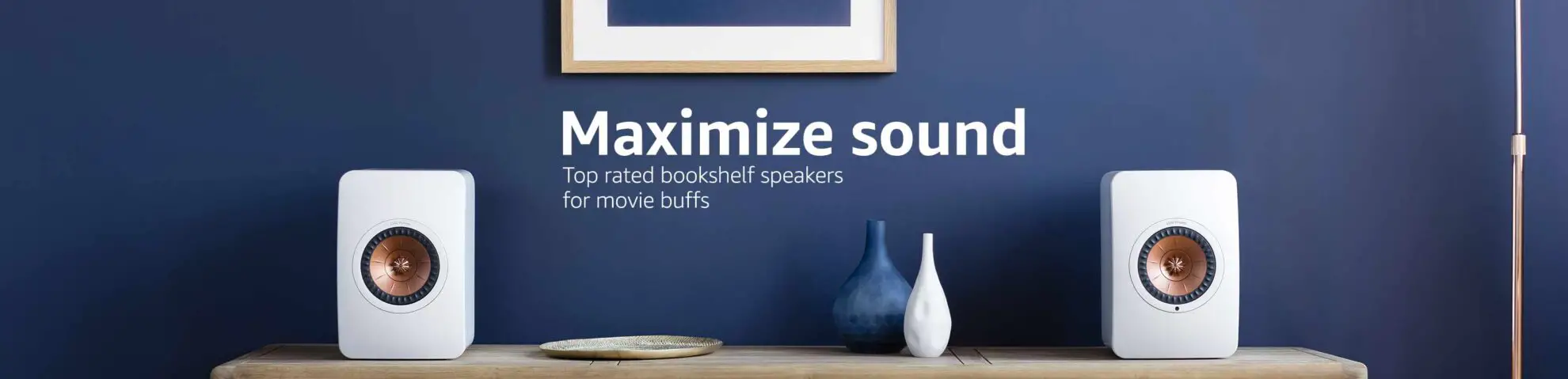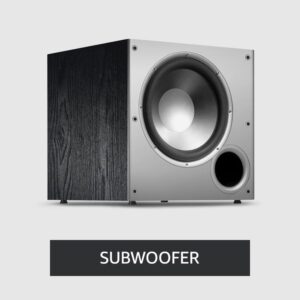How To Connect a Soundbar To a Tv Wirelessly?
The soundbar can easily improve your TV’s sound without installing bulky speakers. Video streaming sessions can be transformed into a home theater experience when using these audio devices. Adding wireless connectivity to your TV and soundbar will double the fun. What are your options?
As long as both devices are connected to the same WiFi network and are compatible, you can connect a soundbar to your TV via WiFi. This feature is relatively uncommon at this time. Many TVs and soundbars use Bluetooth. However, HDMI cables offer a more consistent and superior audio experience compared to Bluetooth.
Wireless connections can always be achieved by using a Bluetooth adapter if your TV does not support WiFi or Bluetooth. You can find out which option is better: wired or wireless, by reading this article which discusses all the possible ways to connect your TV and soundbar wirelessly.
How to Connect Soundbar to TV Wirelessly

If you want to enjoy the audio effects of your soundbar without having to connect an HDMI cable to the back of your TV, you can do so without hassle.
There are simpler ways to install your cable rather than clumsy ones. In this article, I’ll show you two ways to use a soundbar without connecting via HDMI to your TV, exploring alternative setups and connections.
How to Connect a Soundbar via WiFi

Connecting your soundbars to a TV this way is the easiest thing to do. Nevertheless, check if the devices can connect via WiFi before proceeding.
The ability of a TV to send audio to a soundbar over WiFi is extremely rare. For the time being, it is most likely that if both the TV and soundbar are being purchased, they will need to be manufactured by the same company, and both must be relatively new.
As an example, if you happen to own a Samsung TV, the release date of that TV must not be earlier than 2014. A TV released before 2014 is unlikely to support WiFi. Furthermore, you should think about getting a soundbar with a WiFi connection.
Almost every model aims to connect a TV as well as a soundbar to the same WiFi network in the end, but the journey there may vary considerably depending on the model. Here are some of the examples from this article that represent two different Samsung products: the Samsung Smart TV (on Amazon) and the Samsung Soundbar 3.0 (on Amazon).
Check out this comprehensive guide How to Use Google Home Max as a Soundbar for detailed instructions and methods on utilizing devices like Google Home Max as a soundbar.
Connecting a Samsung TV and Soundbar with WiFi
The Samsung soundbar can be connected to the TV by following these steps:
- WiFi Connection: The network settings option can be found on the Samsung smart TV. This option can be found in the Settings menu under General > Network. The exact choice may vary based on the model of the TV. Under Network Options, choose ‘WiFi’ and a name for your connection. Enter your password when prompted. A WiFi network will be established at your house.
- Connect the Soundbar to Your WiFi Network: The soundbar should be connected to the same WiFi network as your TV to ensure that it works properly. Use the source button on the remote to select it. Alternately, the soundbar also has control for making the selection.
- Use Samsung App: Download The Samsung App On Your Mobile Phone And Install It.
- Configure the device: To complete, open the app and tap the plus icon to select ‘Device.’ Choose your soundbar model from the AV button. Tap’ Start’ to get started. In order for your phone to locate your soundbar, you must select your location first.
The TV and sound bar will now be connected over the same WiFi. However, you might occasionally lose connection with your WiFi. Use its sound settings to connect to a Samsung smart TV network. The soundbar model must be selected.
How to Connect Soundbar to TV Through Bluetooth

You can also use Bluetooth to connect your TV and soundbar as an alternative to WiFi.
Bluetooth is supported by most soundbars and TVs today. You can still connect a soundbar to your TV if it lacks a Bluetooth port (discussed later in the article).
Here are the steps to connect your TV and soundbar if they are Bluetooth-enabled:
- Activate Bluetooth Mode on the Soundbar: You must set the soundbar to Bluetooth mode for it to be discovered by other devices. You can switch to Bluetooth mode using the remote’s source button. The soundbar itself also has a Bluetooth button. To bring the soundbar into pairing mode once the Bluetooth is set, press the ‘Pair’ button on the remote.
- Connecting the Soundbar to Your TV: Switch to the TV’s Bluetooth settings after turning it on. The Bluetooth settings are usually found in the audio settings. Depending on the TV’s model and make, the settings may differ. Check the TV’s manual if you have trouble finding it. You can also search Google for the answer if you don’t have the manual around. In the Bluetooth settings, look for the name of the soundbar. Click the ‘Pair and Connect’ option on the TV remote. Bluetooth will connect the TV and soundbar within seconds. Simply press okay to return to the Home screen if you receive a message confirming this.
- Ensure the Bluetooth Connection is Successful: To test that the connection is successful, you can play any video on your TV and check if the audio is coming from the soundbar. Ensure that the soundbar’s audio output setting is set to Bluetooth if the audio is not coming from the soundbar.
Conclusion
In conclusion, connecting your soundbar to your TV wirelessly can enhance your viewing experience and make your home feel like a theater. While WiFi connectivity is rare, Bluetooth and HDMI cables are widely available options. You can easily connect your TV and soundbar via Bluetooth by following a few simple steps. Additionally, a Bluetooth adapter can be used to enable wireless connectivity for older TVs that lack Bluetooth or WiFi support. With these methods, you can enjoy high-quality audio without the hassle of tangled cables.
FAQ’s
Can You Connect A Soundbar To A TV Wirelessly?
Yes, you can connect a soundbar to a TV wirelessly. Many soundbars and TVs now come with wireless connectivity options such as Bluetooth or WiFi, which allow you to connect them without the need for any cables. However, it’s important to check whether your specific soundbar and TV models are compatible with wireless connectivity before attempting to connect them. If your TV or soundbar does not have built-in wireless connectivity, you can also use a Bluetooth or WiFi adapter to establish a wireless connection between the two devices.
What are the options for connecting a soundbar to a TV wirelessly?
You can connect a soundbar to a TV wirelessly via WiFi or Bluetooth. HDMI cables also offer a more consistent and superior audio experience compared to Bluetooth.
How can you connect a soundbar to a TV via WiFi?
To connect a soundbar to a TV via WiFi, both devices must be compatible and connected to the same WiFi network. This feature is relatively uncommon, and it is most likely that if both the TV and soundbar are being purchased, they will need to be manufactured by the same company and both must be relatively new. You can use the Samsung App on your mobile phone to configure the devices and connect them over the same WiFi network.
How can you connect a soundbar to a TV through Bluetooth?
To connect a soundbar to a TV through Bluetooth, both devices must be Bluetooth-enabled. You must activate Bluetooth mode on the soundbar and switch to the TV’s Bluetooth settings. In the Bluetooth settings, look for the name of the soundbar and click the ‘Pair and Connect’ option on the TV remote. Bluetooth will connect the TV and soundbar within seconds.
How can you test if the Bluetooth connection between the TV and soundbar is successful?
To test if the Bluetooth connection between the TV and the soundbar is successful, you can play any video on your TV and check if the audio is coming from the soundbar. If the audio is not coming from the soundbar, ensure that the soundbar’s audio output setting is set to Bluetooth.

Author: Baqarrasheed
I know all about home theater items! I have been doing this for more than three years now. I am good with things like sound systems, TVs, projectors, and all that cool entertainment gear. I like to help folks by testing and talking about these gadgets on Hometheaterjournal. I want to make sure everyone can create an awesome entertainment setup at home without any confusion.
I write the creative content for HometheaterJournal.