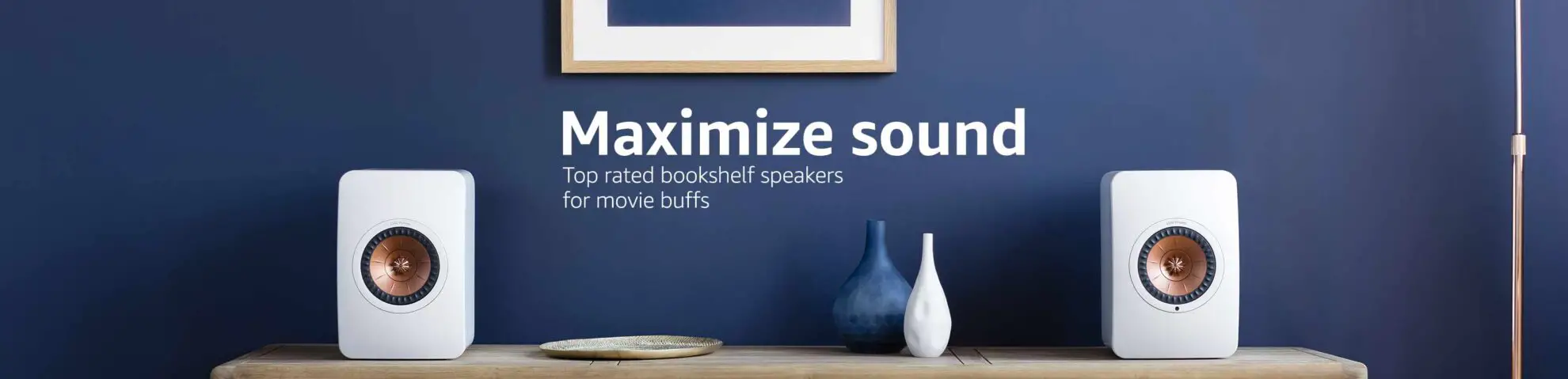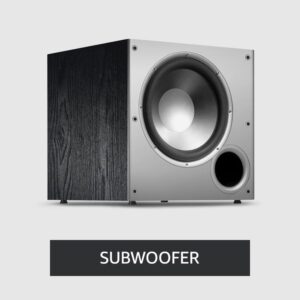How To Reset NEC Projector Lamp without Remote | Step-by-Step Guide
Resetting the lamp on a NEC projector without a remote may seem like a daunting task, but fear not – it’s entirely doable, and I’m here to guide you through the process.
NEC projectors are indeed marvels of technology, but they require some TLC, including occasional lamp resets. So, let’s embark on this journey of resetting your NEC projector’s lamp without a remote.
Table of Contents
How To Reset NEC Projector Lamp without Remote

- Power Up the Projector
- Access the Menu
- Navigate to the “Default” Option
- Submenu Unveiled
- Lamp Hours or Hour Meter
- Clear the History
- Wait for the Magic
- Exit the Menu
1. Power Up the Projector:
To begin, ensure your NEC projector is powered on and in a functional state. It’s crucial that it’s running before you attempt to reset the lamp.
2. Access the Menu:
Your trusty projector will have a control panel or buttons for navigation. What you need to do now is locate the “Menu” button and press it. This button opens up a treasure chest of options and settings on the projector’s screen.
3. Navigate to the “Default” Option:
Once inside the menu, scroll down through the options until you find “Default.” This is the gateway to resetting your lamp timer.
4. Submenu Unveiled:
Upon selecting the “Default” option, patiently wait for the submenu to grace your projector’s screen. This submenu is where the magic happens.
5. Lamp Hours or Hour Meter:
Within this submenu, you’ll want to find an option related to either “Lamp Hours” or “Hour Meter.” This is where the projector keeps track of how long your lamp has been burning bright.
6. Clear the History:
Highlight the “Lamp Hours” or “Hour Meter” option and select it. You should find an option to clear or reset the lamp timer. Go ahead and confirm your selection and initiate the history-clearing process.
7. Wait for the Magic:
After you’ve given the command to reset the lamp timer, sit back and relax for a few moments. The projector will work its internal wizardry, and you’ll likely see a message on the screen confirming that the reset is complete.
8. Exit the Menu:
Your task is almost complete. Navigate down to the “ESC” or “Exit” option in the menu and select it. This is your cue to gracefully exit the menu, returning you to the projector’s main screen, now with a freshly reset lamp timer.
Great job! You’ve successfully reset the lamp timer on your NEC projector without needing a remote control.
However, do keep in mind that the menu options and their locations may vary depending on the specific model of your NEC projector. Some projectors might feature a “Reset Lamp” or “Reset Lamp Hours” option instead of “Lamp Hours” or “Hour Meter.” Don’t let this confuse you; the end goal is the same – to clear the history of your lamp’s usage.
What do you need to do before resetting?
Before you embark on this journey, there are a couple of key points to remember:
1. Operational Projector:
Your NEC projector needs to be up and running before you initiate the lamp reset. It won’t work if the projector is turned off.
2. Timing Is Everything:
Reset the lamp timer only when the lamp is either expired or displaying signs of failure. Look out for indicators such as warning lights, lamp failure, or poor color quality. This is the signal that it’s time to replace and reset the lamp.
3. New Lamp Installed:
The resetting procedure should ideally be performed after you’ve replaced the lamp with a new one. It ensures that the timer accurately reflects the new lamp’s usage.
Conclusion
In summary, resetting the lamp timer on your NEC projector without a remote is a straightforward process, as long as you follow the steps mentioned above.
Turn on your projector, access the menu, locate the lamp hours or hour meter option, clear the history, and you’re good to go. Happy projecting!
FAQs
1. How often should I reset the lamp timer on my NEC projector?
The lamp timer on your NEC projector should be reset only when the lamp is either expired or displaying signs of failure. Look for indicators such as warning lights, lamp failure, or poor color quality. Typically, this happens when you replace the lamp with a new one.
2. Can I reset the lamp timer on my NEC projector while it’s turned off?
No, you should reset the lamp timer when the projector is turned on and in a functional state. It won’t work if the projector is turned off or in standby mode.
3. What if my NEC projector model has different menu options for lamp timer reset?
NEC projector models may have variations in their menu options. Some may feature “Reset Lamp,” “Reset Lamp Hours,” or “Lamp Hours,” while others may have “Hour Meter.” Regardless of the specific option, the goal is the same – to clear the history of the lamp’s usage.
4. How do I know when it’s time to reset the lamp timer on my NEC projector?
It’s time to reset the lamp timer when you notice warning lights, lamp failure, or a decrease in color quality during projector operation. These are signs that the lamp has reached the end of its useful life and should be replaced.
5. Can I reset the lamp timer on my NEC projector using the projector’s remote control?
Yes, you can often reset the lamp timer using the projector’s remote control if it’s available and compatible with your model. Check your projector’s user manual for instructions specific to your remote control.

Author: Baqarrasheed
I know all about home theater items! I have been doing this for more than three years now. I am good with things like sound systems, TVs, projectors, and all that cool entertainment gear. I like to help folks by testing and talking about these gadgets on Hometheaterjournal. I want to make sure everyone can create an awesome entertainment setup at home without any confusion.
I write the creative content for HometheaterJournal.