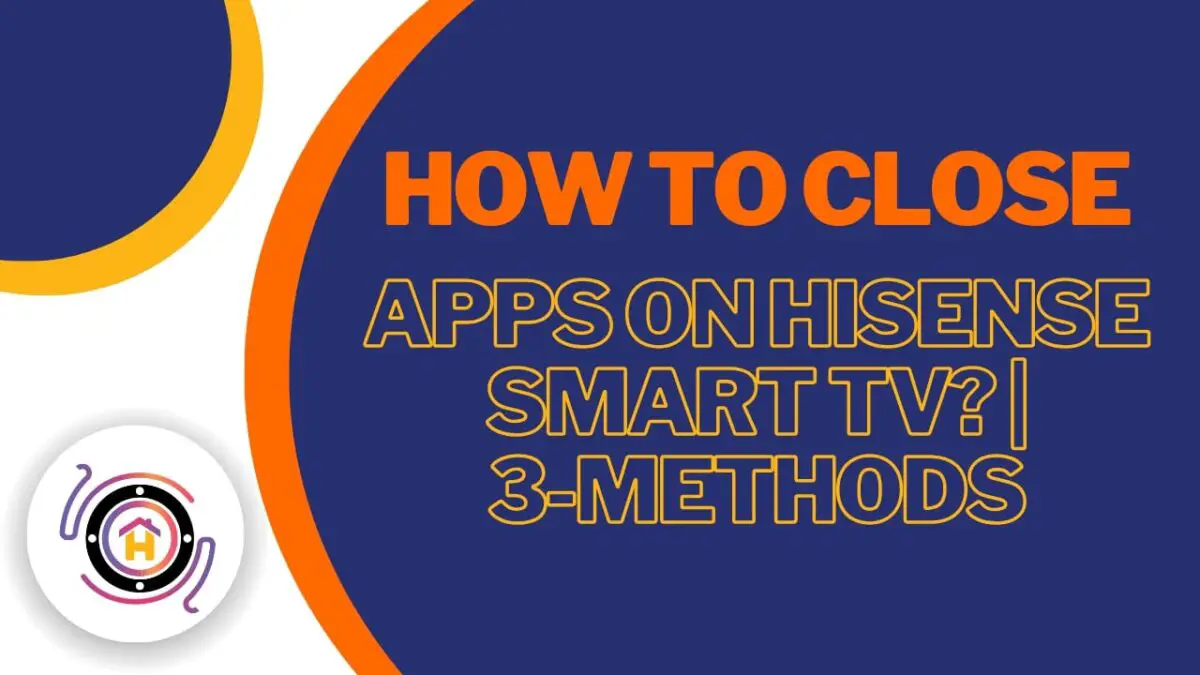How To Close Apps On Hisense Smart Tv | 3-Methods
Owning a Hisense Smart TV opens up a world of entertainment possibilities, but managing your apps efficiently is key to optimizing your viewing experience. Whether you’re looking to free up memory or seamlessly switch between apps, mastering the art of closing apps on your Hisense Smart TV is essential.
In this comprehensive guide, we’ll walk you through step-by-step methods to close apps using your remote control, task manager, and even voice commands if available. Say goodbye to app clutter and hello to smoother TV entertainment!
Table of Contents
Why Close Apps Hisense Smart TV?
Closing apps on your Hisense Smart TV is a beneficial practice for several reasons, all aimed at enhancing your overall viewing experience:
- Memory Management: Smart TVs, like any other computing device, have limited memory resources. When too many apps are running simultaneously, it can lead to slowdowns, lags, or even crashes. By closing unnecessary apps, you free up valuable memory, allowing the TV to run more smoothly.
- Optimized Performance: Closing apps ensures that the resources of your Hisense Smart TV are allocated efficiently. With fewer apps running in the background, the processing power can be directed towards the active tasks, resulting in faster response times and smoother navigation.
- Energy Efficiency: Some apps on your Smart TV might continue to consume power even when not actively in use. By closing these apps, you conserve energy and contribute to a more eco-friendly environment.
- Privacy and Security: Leaving apps open on your Smart TV could potentially pose privacy and security risks, especially if they have access to sensitive information or features like microphones and cameras. Closing apps when not in use reduces the chances of unauthorized access or data breaches.
- Simplified Navigation: Closing unnecessary apps declutters the interface of your Smart TV, making it easier to find and access the apps you want to use. It streamlines navigation and improves the overall user experience.
In essence, closing apps on your Hisense Smart TV is about optimizing performance, conserving resources, enhancing security, and ensuring a more enjoyable and efficient viewing experience. It’s a simple yet effective practice that can significantly improve how you interact with your Smart TV daily.
How to Close Apps on Hisense Smart TV: A Step-by-Step Guide
Follow these simple steps to close apps on your Hisense Smart Tv:
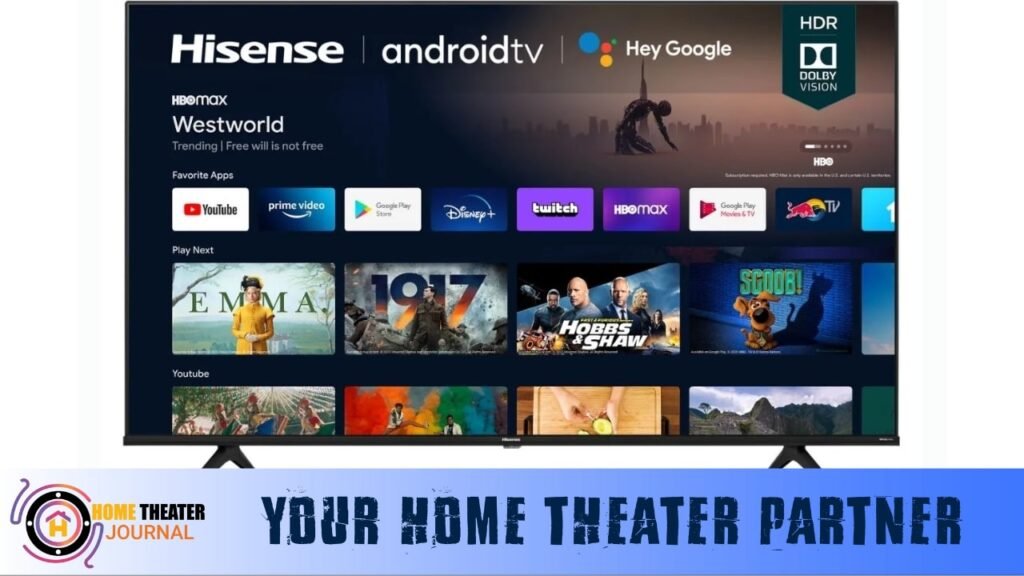
Using the Remote Control:
The remote control is your gateway to navigating and managing apps on your Hisense Smart TV. Follow these simple steps to close apps effortlessly:
- Press the “Home” button on your remote control to access the home screen displaying app icons.
- Use the directional buttons to navigate to the app you wish to close.
- Once the desired app is highlighted, press the “Up” button to select it.
- Press the “OK” button, triggering a menu to appear.
- From the menu options, select “Close” or “Exit” to shut down the selected app.
Using the Task Manager:
For more control over app management, utilize the task manager feature on your Hisense Smart TV:
- Press the “Home” button on your remote to return to the home screen.
- Navigate to the app you want to close and press and hold the “OK” button until a menu pops up.
- Select “Task Manager” or “App Manager” from the options presented.
- Within the Task Manager, locate the app you wish to close and select “Close” or “End Task.”
Using Voice Commands (if available):
If your Hisense TV supports voice commands, take advantage of this convenient feature:
- Activate the voice command function by pressing the microphone button on your remote.
- Speak a command like “Close [app name]” into the remote’s microphone.
- The TV should respond by closing the specified app, providing a hands-free app management experience.
Common Mistakes to Avoid:
To ensure optimal performance and seamless app management, steer clear of these common pitfalls:
- Not Exiting Properly: Avoid simply pressing the TV’s power button or switching inputs without properly closing apps, as this may leave them running in the background and consuming resources unnecessarily.
- Forgetting the Home Button: Make it a habit to use the Home button on your remote when navigating and closing apps, as randomly pressing buttons can lead to confusion and inefficiency.
Conclusion:
Efficiently managing apps on your Hisense Smart TV is a simple yet crucial aspect of enhancing your viewing experience. Whether you prefer using the remote control, task manager, or voice commands, these step-by-step methods empower you to close apps effortlessly and free up memory for smoother entertainment.
By avoiding common mistakes and embracing these techniques, you’ll unlock the full potential of your Hisense Smart TV, ensuring a seamless and enjoyable entertainment journey. Explore the possibilities, master app management, and elevate your TV viewing experience today!
FAQs
1. Can leaving apps open on my Hisense Smart TV slow it down?
Yes, leaving multiple apps open can consume memory and processing power, potentially slowing down your TV. Closing unused apps can help maintain optimal performance.
2. Will closing apps on my Hisense TV delete my saved data or progress in those apps?
Closing an app on your TV should not delete any saved data or progress within that app. It’s similar to minimizing a program on a computer; the app just stops running in the background.
3. Is there a limit to how many apps I can have open at once on a Hisense Smart TV?
While there might not be a strict limit, having too many apps open can affect the TV’s performance. It’s a good practice to close apps you’re not actively using to free up resources.
4. Why can’t I find the option to close apps on my Hisense TV?
Some TV models or app versions might have slightly different interfaces. Try accessing the app manager or task manager through the Home button or by long-pressing the OK button on your remote to find the option to close apps.
5. Will closing apps on my Hisense Smart TV save power or reduce electricity consumption?
While closing apps may free up resources, the impact on power consumption might not be significant. However, it can contribute to a smoother viewing experience and might indirectly affect overall power usage by optimizing the TV’s performance.