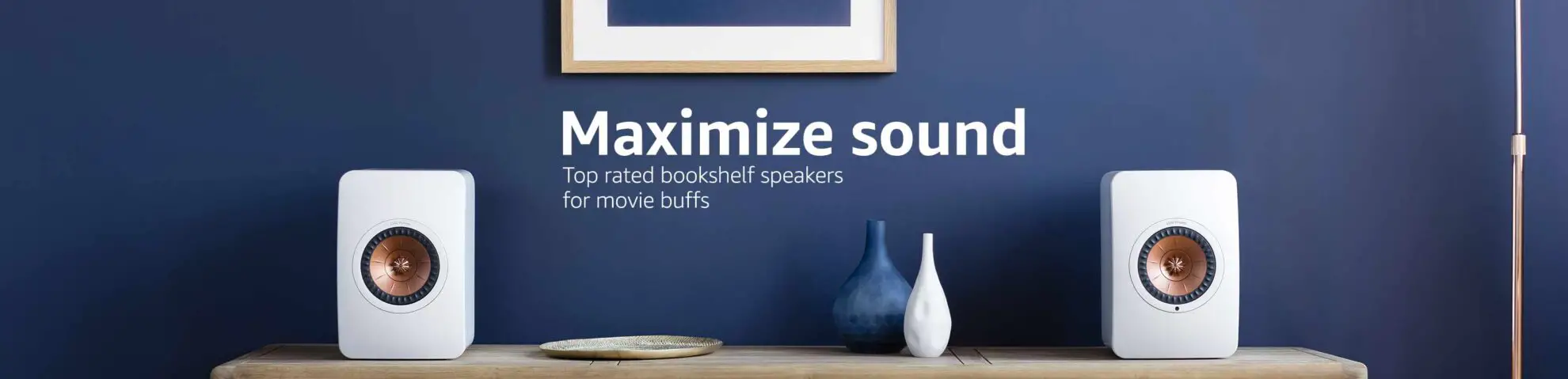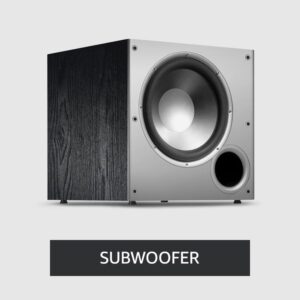Why is My Projector Screen Blue? Unveiling the Causes and Solutions
Have you ever fired up your projector, eagerly anticipating an evening of cinematic bliss, only to be greeted by a perplexing blue screen?
Don’t fret; this issue isn’t as daunting as it may seem. You can resolve it yourself without the need for professional intervention. The key to solving the enigma lies in understanding its causes. Let’s unravel the mystery of the blue projector screen.
Table of Contents
What’s Behind the Blue Screen?
1. Improper Cable Connection:
- One of the primary reasons your projector screen turns blue is due to improperly connected cables. Just like a jigsaw puzzle, every piece must fit snugly, or the picture won’t be complete. In this case, the blue screen is the projector’s way of telling you that something’s amiss with the connection.
2. Incorrect Source Selection:
- The second common culprit is selecting the wrong source. Think of your projector as a detective searching for clues to the right signal. If it’s given the wrong lead, it might end up showing a blue screen, symbolizing its confusion.
What to Do When Your Projector Screen Turns Blue:
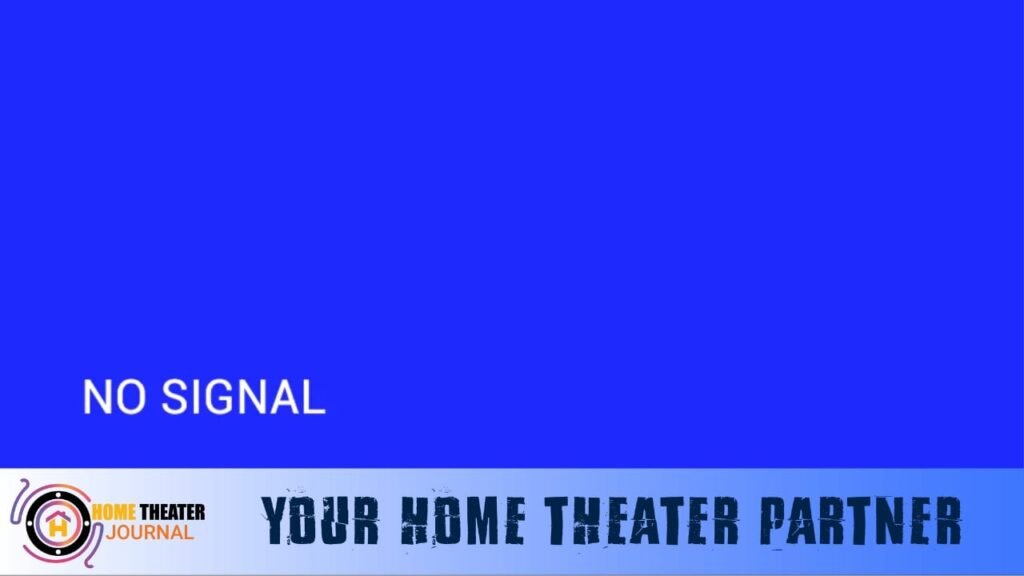
1. Stay Calm:
First and foremost, don’t panic. The blue screen issue is a minor hiccup and can be fixed in no time. Take a deep breath and follow these steps.
2. Check Cable Connections:
Begin by inspecting all the cable connections. Ensure that each cable is properly connected to the right ports. It’s easy to make a mistake in the heat of the moment, and this could be the root cause of the problem.
3. Source Selection:
If checking the cables doesn’t resolve the issue, grab your projector’s remote control. Look for the menu button and press it. Navigate through the menu using the arrow buttons until you find the source selection option. Make sure the correct source is selected.
4. Experiment with Inputs:
Sometimes, your projector may be set to an input source that isn’t actively transmitting a signal. Experiment by selecting different inputs, such as HDMI, VGA, or component, until you find the one that works.
5. Reboot the System:
If all else fails, try rebooting both your projector and the connected devices, such as your laptop or DVD player. This can refresh the connection and often resolves the issue.
Tips to Prevent Future Blue Screen Mysteries:
- Label your cables: To avoid confusion in the future, label your cables according to their purpose. This simple step can save you a lot of trouble.
- Keep an eye on the source: Double-check your source selection before turning on your projector. This extra moment of attention can save you from the blue screen surprise.
- Update firmware: Sometimes, projector firmware updates can resolve compatibility issues and prevent blue screen incidents.
- Invest in quality cables: High-quality cables are less likely to give you connectivity problems. It’s a wise investment for a seamless viewing experience.
Conclusion:
In conclusion, the blue projector screen is not a daunting issue to tackle. It’s often caused by simple mishaps, like improperly connected cables or a mix-up in source selection.
By following the steps mentioned above and implementing the tips to prevent future mishaps, you can enjoy your cinematic experiences without any unexpected blue interruptions. So, next time you see that blue screen, don’t panic, take a deep breath, and become the projector detective to uncover the solution.
FAQs | Why is My Projector Screen Blue
Q1: Why did my projector screen suddenly turn blue?
A1: Your projector screen turned blue due to one of two common reasons. The most likely cause is improperly connected cables. If they aren’t plugged in correctly, your projector can’t receive the signal it needs, resulting in a blue screen. The second reason could be an incorrect source selection, where your projector is looking for the signal in the wrong place.
Q2: What should I do when I see a blue projector screen?
A2: Don’t panic; it’s a fixable issue. First, check your cable connections to ensure they are properly seated in the correct ports. If the problem persists, use your projector’s remote control to access the menu, navigate to the source selection option, and make sure you’ve chosen the right source. These steps should resolve the blue screen problem.
Q3: How can I prevent my projector screen from turning blue in the future?
A3: To prevent future occurrences, label your cables to avoid confusion, double-check your source selection before turning on the projector, keep your firmware up to date, and invest in high-quality cables. These measures can help ensure a trouble-free viewing experience.
Q4: What if the blue screen issue persists even after checking cables and source selection?
A4: If the problem persists, try experimenting with different input sources, such as HDMI, VGA, or component. Rebooting both your projector and the connected devices can also refresh the connection and resolve the issue. If none of these steps work, consult your projector’s user manual or contact customer support for further assistance.
Q5: Can a firmware update fix the blue screen issue on my projector?
A5: Yes, sometimes a firmware update can resolve compatibility issues that lead to a blue screen. Check the manufacturer’s website or your projector’s documentation for information on how to update the firmware. It’s a good practice to keep your projector’s software up to date to avoid such issues.

Author: Baqarrasheed
I know all about home theater items! I have been doing this for more than three years now. I am good with things like sound systems, TVs, projectors, and all that cool entertainment gear. I like to help folks by testing and talking about these gadgets on Hometheaterjournal. I want to make sure everyone can create an awesome entertainment setup at home without any confusion.
I write the creative content for HometheaterJournal.