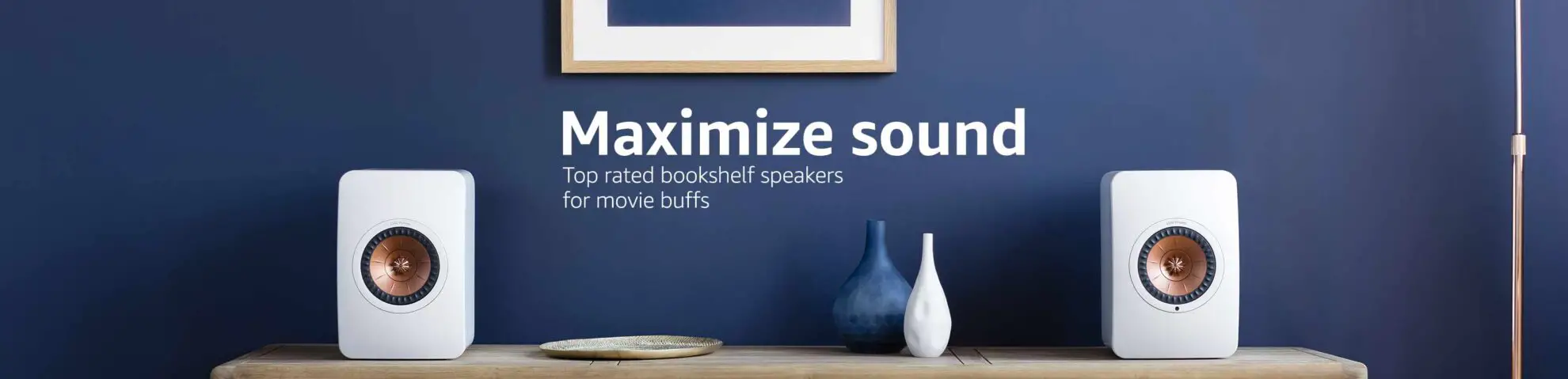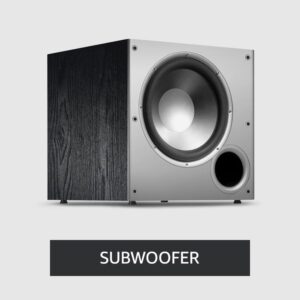Why is My Projector Green | Expert Solutions for a Clear Display
If you’re a proud owner of a projector, you’ve probably experienced the joys of large-screen entertainment. However, like any other electronic device, projectors can develop issues over time.
One common frustration for users is when their projector starts displaying an annoying green tint. But fear not, because in this post, we’ll delve into the reasons behind this issue and provide you with practical solutions to get your projector back to its original glory.
Table of Contents
Reasons Why Projectors Show Green Tint
Several factors can lead to your projector displaying an annoying green tint. Let’s explore these reasons:
Improperly Connected Cables:
Projectors rely on cables to carry video signals in three primary colors: red, green, and blue (RGB). If these cables are faulty or not correctly connected, they won’t transmit the signal properly, resulting in a greenish hue. Check for any damaged VGA and AV cables and ensure they are securely connected.
Incorrect Input Signal Setting:
Misconfigured input signals can be a culprit. Ensure that your projector’s settings match the input signal. Setting the projector to Auto or component mode in the signal menu can help resolve the issue. Sometimes, the green tint arises when the projector is set to RGB processing while receiving YPbPr or vice versa.
Stuck Color Wheel:
Projectors use a rotating color wheel to display various colors. When this wheel gets stuck on the green segment, your projector will stubbornly project everything in green. To fix this, you may need to open up your projector and replace the malfunctioning color wheel.
Aging Projector:
Over time, the internal components of your projector may begin to wear out. If your projector is quite old and changing the bulb doesn’t resolve the green screen issue, it might be time to consider investing in a new one.
Fixing Green Tint in LCD and DLP Projectors
For LCD and DLP projectors, proper maintenance is essential to avoid problems like green screens. Here are some steps to help you maintain these projectors:
Disassemble and Clean:
Carefully disassemble the projector, making sure to disconnect any wires. Avoid touching sensitive components like lenses and mirrors. Use a soft cloth and an air compressor with 15 to 20 PSI to clean the projector’s internals. After cleaning, your projector should work like new.
Seek Professional Help:
If you’re unsure about cleaning the projector, it’s advisable to consult a professional. Cleaning the projector without the necessary expertise can result in damage to other components.
Try Different Video Sources:
Test your projector with different video sources, such as computers, laptops, and smartphones, to see if the green tint issue persists. This can help you identify whether the problem lies with the projector or the input source.
Reset to Factory Default:
If you’re experiencing green tint issues, try resetting your projector to its factory default settings. This can often resolve configuration-related problems.
Prevent Overheating:
Overheating can lead to discoloration in LCD panels and DLP color wheels. Make sure the projector is adequately ventilated and the settings are configured to prevent overheating.
Check the Color Wheel:
If your projector is still displaying a green tint, inspect the color wheel to ensure it’s not stuck on one of the primary colors, like green. If it is, address the issue to restore the color balance.
Causes of Green Projector Screen

Now, let’s briefly recap the possible causes of a green projector screen:
1. Improperly Connected Cables:
Projectors use cables to transmit video signals in three primary colors: red, green, and blue (RGB). When these cables are not correctly connected or are damaged, they can’t transmit the signal effectively. As a result, the projector may display a greenish tint on the screen.
Solution: To address this issue, check all the cables connected to your projector. Ensure that they are securely plugged in and not damaged. If any cable is damaged, consider replacing it with a new one to restore proper signal transmission.
2. Faulty VGA Cord:
VGA (Video Graphics Array) cords are commonly used to connect projectors, especially portable ones. Over time, these cords can become damaged, bent, or loosened at the plug, leading to signal interference and a green tint on the screen.
Solution: To address this issue, inspect the VGA cord for any visible damage, especially at the plug ends. If you find any damage, consider replacing the VGA cord. Using a high-quality and well-maintained VGA cord can prevent this problem in the future.
3. Incorrect Input Signal Setting:
Many projectors have different input settings for various types of video signals, such as RGB and YPbPr. When the projector’s input signal setting doesn’t match the actual input signal, it can result in a greenish display. For instance, if the projector is set to RGB processing while receiving a YPbPr signal, it may produce a green tint.
Solution: Check your projector’s input signal settings and make sure they match the type of signal you are using. Setting the projector to Auto or component mode can often resolve this issue, as it allows the projector to automatically adjust to the incoming signal.
4. Stuck Color Wheel:
Some projectors use a rotating color wheel to display different colors. This wheel contains segments of red, blue, and green that are displayed sequentially. If the color wheel gets stuck on the green segment, your projector will continuously display everything in green, causing the green tint issue.
Solution: To address this problem, you may need to open up your projector (which should be done carefully) and inspect the color wheel. If you find it stuck on green, you may need to repair or replace the color wheel to restore the balance of colors in your projector’s display.
5. Old Projector:
Over time, projectors experience wear and tear, and their internal components may begin to lose functionality. This aging process can result in various issues, including a persistent green tint on the screen.
Solution: If your projector is considerably old and other troubleshooting steps, such as changing the bulb, haven’t resolved the green screen problem, it may be time to consider investing in a new projector. Newer models are likely to offer improved performance and reliability.
Tips:
To help you deal with a green projector screen effectively, here are some additional tips:
- Regular Maintenance: Perform routine cleaning and maintenance to ensure your projector’s longevity and optimal performance.
- Use Quality Cables: Invest in high-quality video cables to prevent issues related to cable connections.
- Consult the Manual: Always refer to your projector’s user manual for specific troubleshooting and maintenance instructions.
- Avoid Overheating: Ensure proper ventilation and avoid running your projector in extremely hot conditions.
- Professional Assistance: If you’re unsure about any repair or maintenance procedure, seek professional help to avoid further damage.
Conclusion Why is My Projector Green
In conclusion, when faced with a green projector screen, don’t immediately assume it’s a major internal issue. Start by checking external components like cables and input settings.
With the right troubleshooting and maintenance, you can enjoy crisp, vibrant projections once again. Happy viewing!
FAQs
Q 1: Why is my projector screen suddenly displaying a green tint?
Answer: A sudden green tint on your projector screen can be attributed to various factors. It’s essential to check the following:
- Ensure that your video cables (RGB) are correctly connected and not damaged.
- Verify that your projector’s input signal settings match the type of signal you are using (e.g., RGB or YPbPr).
- Check for any issues with the color wheel in your projector, which may be stuck on the green segment.
- If your projector is old and has undergone significant wear and tear, it might be time to consider replacing it.
Q 2: How can I fix the green tint on my projector screen?
Answer: To resolve the green tint issue on your projector screen, consider these steps:
- Check and ensure that all video cables are properly connected and in good condition.
- Adjust the input signal settings on your projector to match the actual signal type.
- Inspect the color wheel in your projector; if it’s stuck on the green segment, it might need repair or replacement.
- If your projector is old and experiencing multiple issues, investing in a new one may be the most practical solution.
Q 3: Can I clean the color wheel to fix the green tint on my projector screen?
Answer: Cleaning the color wheel can be a delicate task and is typically not recommended for users without the necessary expertise. It’s easy to damage sensitive components when attempting to clean it. If the green tint is due to a stuck color wheel, it’s safer to consult a professional technician who can properly address the issue without causing further damage.
Q 4: How can I prevent my projector screen from turning green in the future?
Answer: To prevent a green projector screen in the future, you can take these precautions:
- Regularly inspect and maintain your projector’s cables to ensure they are in good condition.
- Use high-quality video cables to minimize the risk of cable-related issues.
- Always check and configure your projector’s input signal settings to match the type of signal you are using.
- Ensure that your projector is adequately ventilated and does not overheat, as overheating can lead to discoloration.
Q 5: What should I do if my projector is old and constantly displaying a green tint?
Answer: If your projector is old and persistently displays a green tint despite troubleshooting and maintenance efforts, it may be time to consider an upgrade. Projectors have a finite lifespan, and aging internal components can lead to multiple issues. Investing in a new projector will likely provide better performance and reliability for your projection needs.

Author: Baqarrasheed
I know all about home theater items! I have been doing this for more than three years now. I am good with things like sound systems, TVs, projectors, and all that cool entertainment gear. I like to help folks by testing and talking about these gadgets on Hometheaterjournal. I want to make sure everyone can create an awesome entertainment setup at home without any confusion.
I write the creative content for HometheaterJournal.