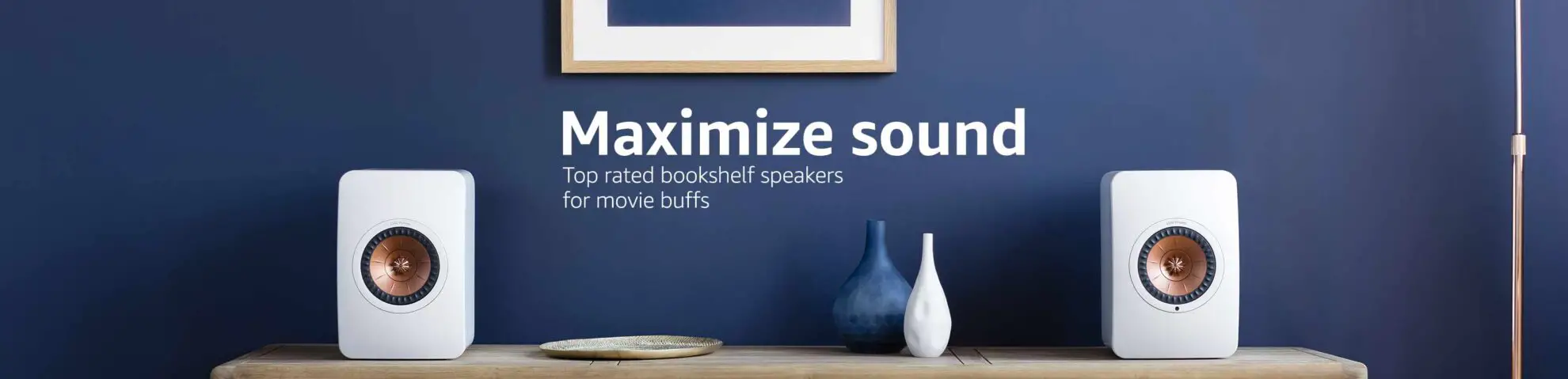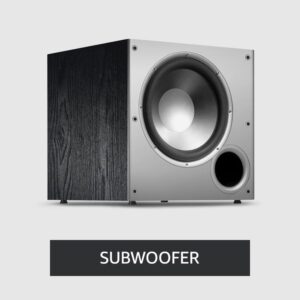What Is Projector Light Bleed? How Do You Fix It? [4 Methods]
Imagine settling in to enjoy an exciting game night on your projector, only to be annoyed by distracting light bleeding around the edges of the image. Thankfully, addressing projector light bleed is entirely possible. This guide will delve deep into the causes behind projector light bleed, offer comprehensive step-by-step solutions, and provide preventive measures to ensure your entertainment experiences remain immersive and unhindered.
Understanding Projector Light Bleed:
Projector light bleed, also known as the projector halo effect, refers to the unintended scattering of light around the periphery of a projected image. This phenomenon can significantly diminish image quality and viewer engagement. The good news is that by pinpointing the underlying causes and implementing practical solutions, you can eliminate this issue and enjoy crisp, uninterrupted visuals.
Causes and Detailed Solutions:
Wrong Projected Lens:
Cause:
One of the prime contributors to projector light bleed is an incorrect alignment of the projector lens. When the lens isn’t positioned accurately within its housing, it can scatter light beyond the intended image borders. This misalignment creates an unwanted halo effect, negatively impacting the projected visuals’ quality.
Solution:
Step 1: Examine Lens Alignment: Begin by inspecting the alignment of the projector lens within its housing. Ensure that it is appropriately centered and isn’t tilted or skewed.
Step 2: Manual Lens Adjustment: If the lens is misaligned, you can often manually correct its position. Refer to the projector’s manual to understand how to access and adjust the lens alignment.
Step 3: Check Projection Surface: Besides the lens itself, examining the projection surface is crucial. Ensure that it is flat and level. Any irregularities or curvature in the surface can contribute to image distortion and exacerbate light bleed.
Step 4: Use Proper Projection Screen: Consider using a high-quality projection screen to achieve the best results. This will help minimize light bleed and enhance the overall image quality and viewing experience.
Step 5: Wall Projection Considerations: If you’re projecting onto a wall, ensure the wall surface is suitable for projection. A flat, white wall with minimal texture is preferable to reduce the risk of light scattering.
Step 6: Perform Tests: After adjusting, test the projector by projecting an image onto the screen or wall. Observe the edges of the image for any signs of light bleed. If the issue persists, you may need to revisit the alignment and adjustments.
Keystone Correction:
Cause:
Keystone correction is a significant factor contributing to projector light bleed when the projector isn’t positioned perpendicular to the screen’s centerline. This misalignment results in keystoning, where the projected image appears skewed, bent, or displaced from its intended alignment. This distortion leads to light bleeding and compromises the overall image quality.
Solution:
Step 1: Understand Keystone Correction: It’s important to understand the keystone correction before addressing the issue. Keystone correction allows you to digitally adjust the shape of the projected image to counteract the effects of projector misalignment.
Step 2: Vertical Keystone Correction:
- Step 2.1: Position the Projector: Start by ensuring the projector is perpendicular to the projection surface (screen or wall).
- Step 2.2: Adjust the Vertical Angle: If the top or bottom of the image is wider than the other, it indicates keystone distortion. Use the projector’s keystone correction settings to make vertical adjustments.
- Step 2.3: Downward Angle Adjustment: If the top is more comprehensive, adjust the vertical angle downward until the image appears rectilinear.
- Step 2.4: Adjust Projector Height: If the image is too high, lower the projector’s height to align it with the screen’s centerline. Conversely, raise the projector if the image is too low.
Step 3: Horizontal Keystone Correction:
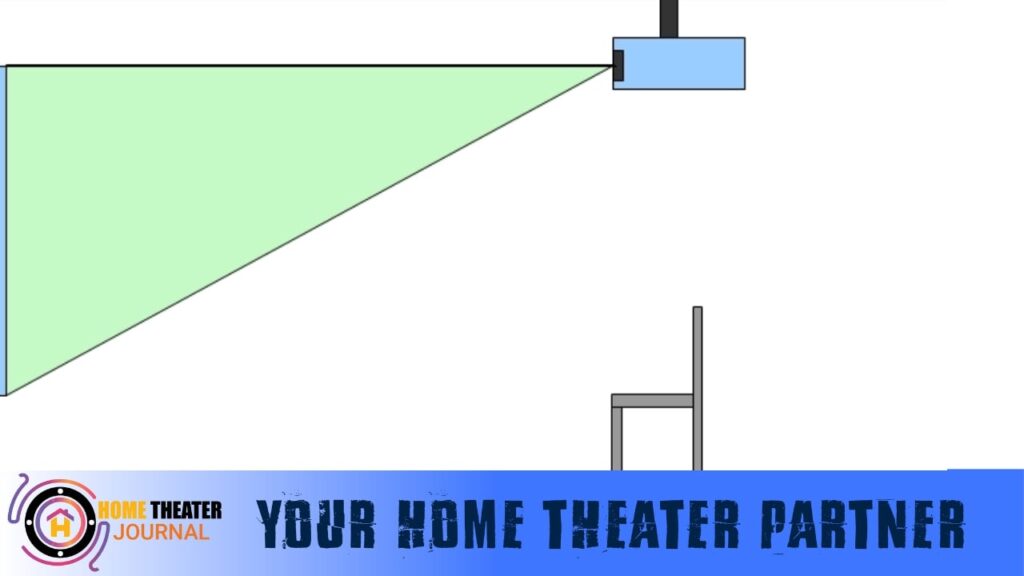
- Step 3.1: Horizontal Alignment: Ensure that the projector’s lens is horizontally aligned with the center of the screen for a rectangular image.
- Step 3.2: Correct Image Skew: If the image appears skewed, use the projector’s keystone correction settings to make horizontal adjustments.
- Step 3.3: Rotation Adjustment: If the image is tilted, you can physically rotate the projector clockwise or counterclockwise until the picture becomes rectangular.
Step 4: Lens Shift and Remote Control: Some projectors offer advanced features like lens shift and remote-controlled keystone correction. These functionalities can make the alignment process smoother and more precise.
Step 5: Check for Image Quality: After making adjustments, assess the quality of the projected image. Inspect the edges for any signs of light bleed or distortion. Make necessary tweaks until the image appears clear and rectangular without any anomalies.
Step 6: Choose a Suitable Projection Screen: Select a suitable projection screen to complement your efforts in keystone correction. A high-quality screen with appropriate gain minimizes light scattering and produces a clearer image.
Inappropriate Screen:
Cause:
The choice of projection screen significantly affects the occurrence of projector light bleed. An inappropriate screen, whether of low quality or with unfavorable characteristics, can exacerbate the issue. Rough screen surfaces and inadequate light absorption contribute to scattered light and reduced image quality.
Solution:
Step 1: Screen Selection Criteria: Begin by understanding the characteristics of an appropriate projection screen. Look for screens designed to minimize light reflection and overspill, crucial in combating light bleed.
Step 2: Opt for High-Quality Screens:
- Step 2.1: Research Screen Options: Explore various projection screen options available in the market. Look for those that prioritize reducing light reflection and providing optimal light diffusion.
- Step 2.2: Gain Value: Check the gain value of the screen. A lower gain value minimizes light scattering and helps maintain image clarity.
Step 3: Dark-Colored Border: Opt for Dark Borders: Choose a screen with a dark-colored border. This serves as a visual frame for the projected image, minimizing the perception of light bleed at the screen edges.
Step 4: DIY Projection Screen: If you need to invest in a commercial projection screen, consider creating a DIY screen using suitable materials. White, reflective materials work well for this purpose.
Step 5: Screen Installation: Ensure that the projection screen is mounted on a flat surface. This prevents any distortions that could contribute to light bleed.
Step 6: Screen Maintenance: Regular Cleaning: Keep the projection screen clean and free from dust or debris. A clean screen ensures optimal light absorption and prevents unwanted light scattering.
Step 7: Experiment and Observe: Projection Tests: Conduct projection tests with different content after setting up the projection screen. Observe the edges of the projected image for any signs of light bleed.
Improper Contrast Ratio:
Cause:
One of the common culprits behind the halo effect or projector light bleed is an improper contrast ratio. A contrast ratio represents the difference in brightness between the brightest and darkest parts of an image. When this ratio is imbalanced, it leads to variations in brightness levels across the projected image, resulting in light scattering and diminished image quality.
Solution:
Step 1: Understanding Contrast Ratio: Familiarize yourself with the concept of contrast ratio. It’s a measure of the difference between the brightest white and the darkest black that a projector can produce.
Step 2: Access Projector Settings: Access the contrast and brightness adjustment settings using your projector’s remote control or menu.
Step 3: Balancing Contrast and Brightness:
- Step 3.1: Begin by adjusting the contrast setting. Gradually increase or decrease it while observing the impact on the image.
- Step 3.2: Proceed to adjust the brightness setting similarly. Strive for a balance where neither the bright areas are excessively glaring nor the dark areas are overly dim.
Step 4: Testing Different Content: Project various types of content, including scenes with diverse lighting conditions. This helps ensure that the adjusted contrast ratio remains well-balanced across different scenarios.
Step 5: Avoid Extreme Settings: Steer clear of setting the contrast or brightness to extreme levels. Extreme settings can lead to further issues like light scattering and image distortion.
Step 6: Comparative Assessment: Display content with high contrast, such as scenes containing both dark and bright elements. Compare the image quality to ascertain that neither the dark areas appear excessively shadowy nor the bright areas appear unnaturally intense.
Step 7: User Manual Reference: Consult your projector’s user manual for recommended or optimal contrast and brightness settings. This can provide valuable guidance in finding suitable starting points.
Note: If the solutions provided do not effectively resolve the issue of projector light bleed, seeking professional assistance is recommended. Expert audiovisual technicians can accurately diagnose and address complex factors contributing to the problem, ensuring optimal projection quality and an immersive viewing experience.
What Methods Are Effective in Preventing Projector Light Bleed?

Preventing projector light bleed entails implementing strategies to ensure a superior projection experience. Here are the essential steps to preempt this issue:
Projector Placement: Thoughtfully position the projector at an optimal distance from the screen to sidestep light bleed onto neighboring surfaces. Leverage the projector’s lens zoom and throw ratio adjustments to attain the desired image size sans overspill.
Screen Material: Invest in a top-notch projection screen to curtail light reflection and diffusion. Opt for a screen with a suitable gain value to regulate projection angles and forestall unwarranted light dispersion.
Screen Size: Choose a screen size that aligns with your projector’s capabilities and the intended viewing area. Avoid employing an oversized screen about the projector’s luminosity, which could result in light bleed.
Ambient Light Control: Diminish ambient illumination within the viewing area by adjusting room lights or using blackout curtains. This establishes a dimmer backdrop, allowing the projected image to shine without seepage onto undesirable surfaces.
Masking and Bezel: Apply masking techniques or introduce a bezel around the screen to visually delineate the projected image from the encompassing surfaces. This reduces the perception of spillage and heightens the overall viewing satisfaction.
Projection Mapping: Consider projection mapping methods that meticulously map the projection onto specific surfaces instead of a single screen. This technique furnishes greater command over the image’s positioning, thereby minimizing the likelihood of excessive spillover.
By effectively executing these tactics, you can preempt projector light bleed and guarantee that your projected content emerges crisply, immersively, and free from uninvited light scattering.
Conclusion:
By comprehending the root causes of projector light bleed and applying the detailed step-by-step solutions provided, you’re well-equipped to ensure a seamless and captivating entertainment experience. If you encounter persistent challenges, seeking expert guidance will optimize your projector’s performance. Through the proactive measures outlined here, you’ll create an environment primed for enjoyable movie nights and gaming sessions, free from the distractions of light bleed.
FAQs
Q1: Why is my projector showing red?
A1: If your projector lamp is flashing red, check for input signal mismatches or configuration errors. Examine your VGA cable for damage affecting color output. Also, inspect the projector screen for discoloration contributing to the red tint.
Q2: What causes projector discoloration?
A2: Projector discoloration can result from aging, discolored prisms, or dust buildup. This can lead to one color dominating the image. Dust, lamp issues, and optical misalignment can contribute. Regular maintenance and cleaning are essential to prevent such discoloration.
Q3: Does wall color affect the projector?
A3: Yes, wall color impacts projector image quality. Grey walls are optimal as they balance contrast and light absorption. Similarly, a color closer to gray than white is recommended for optimal sharpness and video quality for a projector screen.
Q4: Is projector light bleed normal?
A4: No, projector light bleed is not normal. It’s an unintended side effect causing light scattering around image edges. It compromises contrast ratio and overall image quality. Manufacturers aim to minimize light bleed, and users seek solutions to mitigate this issue.
Q5: How can I fix projector light bleed?
A5: Fixing projector light bleed involves aligning the lens correctly, correcting the keystone, using an appropriate screen, and balancing the contrast ratio. Check lens alignment and keystone correction. Choose a quality screen with suitable gain. Adjust contrast and brightness for optimal results.

Author: Baqarrasheed
I know all about home theater items! I have been doing this for more than three years now. I am good with things like sound systems, TVs, projectors, and all that cool entertainment gear. I like to help folks by testing and talking about these gadgets on Hometheaterjournal. I want to make sure everyone can create an awesome entertainment setup at home without any confusion.
I write the creative content for HometheaterJournal.