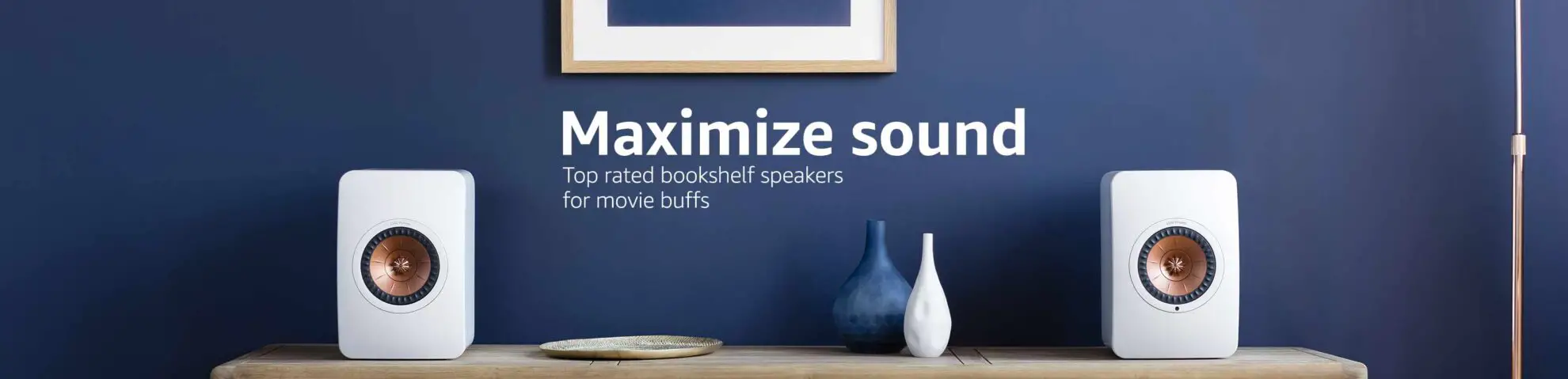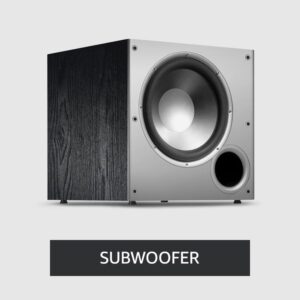How To Reset Sonos Subwoofer | 3-Methods
Are you facing connectivity issues or performance glitches with your Sonos subwoofer? A simple reset might just be the fix you need.
Resetting your Sonos subwoofer can resolve a range of problems, from connectivity hiccups to overall performance issues. In this comprehensive guide, we’ll walk you through the various methods to reset your Sonos subwoofer, ensuring a hassle-free process to get your audio system back in harmony.
Table of Contents
How To Reset Sonos Subwoofer | Follow These 3-Methods
Method 1: Resetting via Sonos App
- Open the Sonos App: Launch the Sonos Controller app on your smartphone or tablet.
- Select “Settings”: Navigate to the “Settings” option within the app.
- Choose “System”: Locate and select the “System” option.
- Select the Subwoofer: Find your subwoofer within the list of connected devices.
- Tap “Remove” or “Forget”: Click on the option that allows you to remove or forget the subwoofer from the system.
- Reconnect the Subwoofer: Follow the instructions provided in the app to reconnect the subwoofer to your Sonos system.
Method 2: Manual Reset
- Unplug the Subwoofer: Disconnect the power cable from your Sonos subwoofer.
- Press and Hold the Connect Button: On the back or bottom of the subwoofer, locate the Connect button.
- Keep Holding: Press and hold the Connect button while plugging the power cable back in.
- Wait for the Light to Flash: Hold the button until the light on the subwoofer starts flashing amber, indicating that the reset is in progress.
- Release the Button: Once the light starts flashing, release the Connect button.
- Reconnect the Subwoofer: After the reset, follow the standard setup process to reconnect the subwoofer to your Sonos system.
Method 3: Factory Reset
- Unplug the Subwoofer: Disconnect the power cable from the subwoofer.
- Press and Hold the Join Button: Locate the Join button on the back or bottom of the subwoofer.
- Keep Holding: Press and hold the Join button while plugging the power cable back in.
- Wait for the Light: Continue holding the Join button until the light on the subwoofer starts flashing orange.
- Release the Button: Once the light starts flashing, release the Join button.
- Reconnect the Subwoofer: Follow the setup process to add the subwoofer back to your Sonos system.
Resetting your Sonos subwoofer erases its current settings, so be prepared to set it up again as part of your Sonos system. Should you encounter persistent issues or face difficulties during the reset process, don’t hesitate to contact Sonos customer support for further assistance.
How to measure your sono subwoofer size for placement in home theater or room our post will help you to measure a subwoofer. This post provides you a comprehensive guide on how to measure you just need to follow some steps.
Conclusion
In conclusion, resetting your Sonos subwoofer can be the key to resolving connectivity glitches and performance woes, restoring your audio experience to its full potential. Whether you opt for the app-based reset, manual procedure, or factory reset, these methods offer straightforward solutions to common issues.
Remember, a reset wipes the current settings, necessitating a reconfiguration within your Sonos system. However, the simplicity of these steps ensures a smooth process, allowing you to quickly reestablish your subwoofer in your setup.
Should you encounter persistent issues or find the reset process challenging, reaching out to Sonos customer support guarantees expert guidance and assistance tailored to your specific concerns.
FAQs
1. Why would I need to reset my Sonos subwoofer?
Answer: Resetting your Sonos subwoofer can resolve various issues like connectivity problems, audio disruptions, or system errors. It’s a troubleshooting step that often helps in restoring smooth functionality to your subwoofer.
2. Will resetting my Sonos subwoofer delete my music or playlists?
Answer: No, resetting your Sonos subwoofer won’t affect your music library or playlists. It only clears the settings and configurations of the subwoofer itself, not the content stored on your connected devices or in your Sonos app.
3. Is there a difference between a manual reset and a factory reset?
Answer: Yes, there’s a distinction. A manual reset involves using the physical buttons on the subwoofer to initiate the reset process, while a factory reset restores the subwoofer to its original factory settings, erasing all configurations and connections.
4. Will I lose my Sonos system setup when I reset the subwoofer?
Answer: Resetting the subwoofer doesn’t impact the entire Sonos system setup. It only affects the specific subwoofer being reset. You may need to reconnect the subwoofer to your Sonos system after the reset.
5. What should I do if resetting doesn’t resolve my Sonos subwoofer issues?
Answer: If a reset doesn’t fix the problems with your Sonos subwoofer, consider checking your Wi-Fi network, updating the Sonos app and firmware, or contacting Sonos customer support for further assistance. They can provide specialized guidance to troubleshoot and resolve the issue.

Author: Baqarrasheed
I know all about home theater items! I have been doing this for more than three years now. I am good with things like sound systems, TVs, projectors, and all that cool entertainment gear. I like to help folks by testing and talking about these gadgets on Hometheaterjournal. I want to make sure everyone can create an awesome entertainment setup at home without any confusion.
I write the creative content for HometheaterJournal.