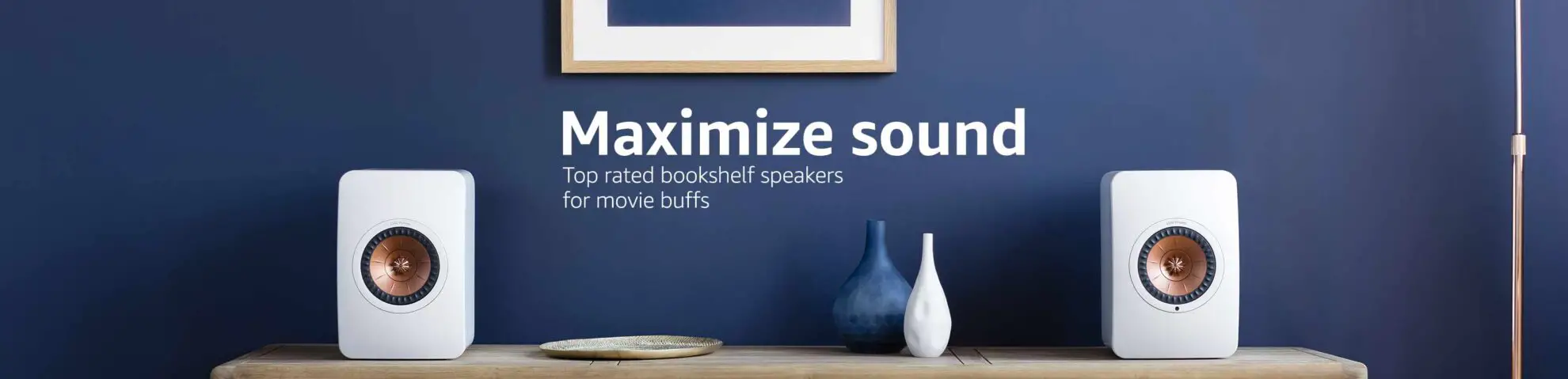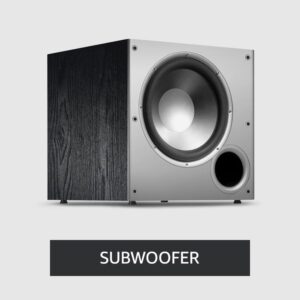How to Connect to Sonos Speaker
In the world of smart home audio, Sonos speakers have earned their place as a top choice for music enthusiasts. Connecting to your Sonos speaker is a straightforward process, and in this blog post, we’ll walk you through all the methods to ensure you enjoy a seamless and immersive sound experience.
How to Connect to Sonos Speaker
You can easily connect Sonos speaker using our 6 methods and choose which is best for you. We guarantee with our guide you can easily connect them.
1. Setting Up Your Sonos Speaker:
- Physical Placement: Choose a central location for your Sonos speaker within the range of your Wi-Fi network. Consider factors like room acoustics and furniture placement for optimal sound quality.
- Power Connection: Connect your Sonos speaker to a power source using the provided power cable. Ensure it’s plugged into a reliable outlet.
- Wi-Fi Network: Confirm that your smartphone or computer is connected to the same Wi-Fi network that you intend to use for your Sonos system.
2. Using the Sonos App:
- App Installation: Download and install the Sonos app from the App Store (for iOS) or Google Play Store (for Android).
- Setup Process: Open the Sonos app and follow the on-screen instructions. The app will prompt you to add a new Sonos speaker to your system.
- Wi-Fi Configuration: The app will guide you through connecting your Sonos speaker to your Wi-Fi network. You’ll need to input your Wi-Fi credentials during this step.
3. Connecting via Ethernet:
- Stable Connection: If you prefer a wired connection, use an Ethernet cable to connect your Sonos speaker directly to an available port on your router.
- Plug and Play: Simply plug one end of the Ethernet cable into the back of your Sonos speaker and the other end into your router.
4. Using the Sonos Boost:
- Large Homes or Connectivity Issues: If you have a larger home or face Wi-Fi challenges, consider using a Sonos Boost.
- Ethernet Connection: Connect the Sonos Boost to your router using an Ethernet cable. This creates a dedicated wireless network for your Sonos speakers, enhancing performance.
5. Setting Up Sonos with AirPlay 2:
- Apple Integration: If you’re an Apple user, take advantage of AirPlay 2 for seamless integration with your Sonos speaker.
- App Navigation: Open the Sonos app, go to “Settings,” and select “System.” Choose “AirPlay” and follow the instructions to enable AirPlay on your Sonos speaker.
6. Pairing with Bluetooth:
- Bluetooth-Equipped Models: For Sonos speakers with built-in Bluetooth, like the Sonos Move, enable Bluetooth on your device.
- Pairing Mode: Put your Sonos speaker in pairing mode, usually through the speaker’s settings. The app or manual will guide you on how to do this.
- Connection: Once in pairing mode, select your Sonos speaker from the list of available Bluetooth devices on your phone or tablet.
Conclusion
Connecting to your Sonos speaker involves choosing the method that suits your preferences and circumstances. Whether it’s the simplicity of the Sonos app, the reliability of a wired connection, the extended range with a Boost, or the flexibility of AirPlay 2 and Bluetooth, these steps ensure you’re on your way to an enriched audio experience with your Sonos speaker.
FAQ’s
Q1: Can I connect multiple Sonos speakers to create a surround sound system?
A: Yes, absolutely! Sonos speakers are designed to work together seamlessly. You can easily create a surround sound system by adding multiple speakers to your Sonos network using the Sonos app. This allows you to enjoy a synchronized audio experience throughout your home.
Q2: Do I need to always keep my Sonos speaker connected to Wi-Fi?
A: Yes, for most functionalities, your Sonos speaker needs to be connected to Wi-Fi. This enables you to control and manage your speaker through the Sonos app, stream music, and receive software updates. However, certain Sonos models equipped with Bluetooth can be used independently when a Wi-Fi connection is not available.
Q3: Can I use Sonos speakers with voice assistants like Alexa or Google Assistant?
A: Yes, many Sonos speakers are compatible with voice assistants. You can integrate your Sonos system with Alexa or Google Assistant, depending on the model. This allows you to control your speakers using voice commands, such as playing music, adjusting volume, or even asking for the weather.
Q4: What is the purpose of the Sonos Boost, and do I need one for my setup?
A: The Sonos Boost is a dedicated device that enhances the wireless performance of your Sonos speakers. It’s particularly useful in large homes or areas with Wi-Fi challenges. While it’s not mandatory for every setup, the Boost can significantly improve the stability and range of your Sonos network.
Q5: Can I use Bluetooth to play music directly from my phone to Sonos speakers?
A: Yes, you can if your Sonos speaker has Bluetooth capabilities. Models like the Sonos Move come with built-in Bluetooth, allowing you to pair your smartphone or tablet directly with the speaker. For other Sonos models without Bluetooth, you can use the Sonos app or other supported streaming services for wireless playback.

Author: Baqarrasheed
I know all about home theater items! I have been doing this for more than three years now. I am good with things like sound systems, TVs, projectors, and all that cool entertainment gear. I like to help folks by testing and talking about these gadgets on Hometheaterjournal. I want to make sure everyone can create an awesome entertainment setup at home without any confusion.
I write the creative content for HometheaterJournal.