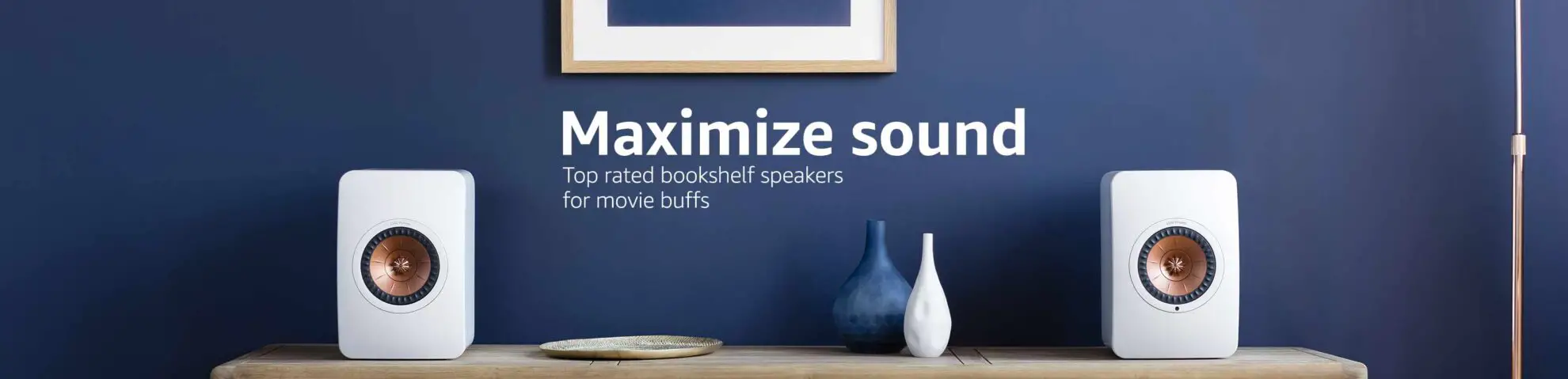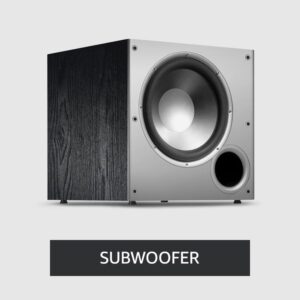How To Close Apps On LG TV | 4-Methods
LG TVs come packed with various apps for your entertainment needs, from streaming services to games. But have you ever found yourself wondering how to close these apps once you’re done using them? Don’t worry; we’ve got you covered with some simple methods to close apps on your LG TV.
Table of Contents
Method 1: Using the Home Button

The home button on your LG TV remote is your gateway to navigating through apps.
- Press the “Home” button on your remote to bring up the home screen.
- Use the remote’s directional buttons to highlight the app you want to close.
- Press the “Up” button to reveal additional options.
- Look for the “X” icon, “Close,” or “Quit” option, and select it to close the app.
Method 2: Utilizing the Recent Apps Button (if available)
Some LG TVs come with a dedicated “Recent Apps” button on the remote.
- Press the “Recent Apps” button to view a list of recently used apps.
- Navigate to the app you want to close.
- Highlight the app and press “Enter” or “OK.”
- Select the “Close” or similar option to shut down the app.
Method 3: Using the Settings Menu

Accessing the settings menu on your LG TV can also help in closing apps.
- Press the “Settings” button on your remote control.
- Find and select “All Settings.”
- Look for options like “App Settings,” “Applications,” or “Installed Apps.”
- Choose the app you want to close from the list.
- Look for an option to force stop or close the app within its settings.
Method 4: Power Cycling (if necessary)
In case an app becomes unresponsive or frozen, a simple power cycle might do the trick.
- Turn off your LG TV and wait for a minute.
- Turn the TV back on; this should close any open apps in the process.
These steps should help you navigate through and close apps on your LG TV, enhancing its performance by freeing up resources. Remember, slight variations in steps might exist depending on your TV model or operating system version.
By following these easy methods, you can seamlessly manage your apps and enjoy a smoother TV experience on your LG device.
Conclusion: How To Close Apps On LG TV
In conclusion, managing and closing apps on your LG TV is a breeze with these straightforward methods. Whether you prefer using the remote shortcuts like the Home or Recent Apps buttons, diving into the settings menu, or resorting to a quick power cycle, you have multiple options to efficiently close apps.
By closing unused apps, you can optimize your TV’s performance, ensuring smoother operation and freeing up valuable resources. Remember, these steps might slightly differ based on your LG TV model or operating system version, but the fundamental approach remains consistent.
So, next time you’re done streaming your favorite show or playing a game on your LG TV, use these simple techniques to close apps effortlessly, enhancing your overall viewing experience and keeping your TV running smoothly.
FAQs
1. How do I know which apps are running on my LG TV?
On your LG TV, press the “Home” button on the remote. Navigate to the app icon using the directional buttons. Once selected, press the “Up” button to reveal additional options. Look for the “X” icon or a “Close” option to shut down the app.
2. Is it necessary to close apps on my LG TV?
Closing apps on your LG TV can help optimize its performance and free up resources. While some apps might automatically suspend when not in use, manually closing them ensures efficient operation and can prevent any potential slowdowns.
3. Can I force close an app if it’s frozen or unresponsive?
Yes, you can force close an app on your LG TV. Access the settings menu by pressing the “Settings” button on the remote, navigate to “All Settings,” then find “App Settings,” “Applications,” or “Installed Apps.” Select the frozen app and choose the option to force stop or close it.
4. Will closing apps on my LG TV delete any saved data or progress?
Closing an app on your LG TV doesn’t delete any saved data or progress associated with that app. It simply shuts down the application, similar to closing an app on a smartphone or computer.
5. Can I close multiple apps simultaneously on my LG TV?
LG TVs typically allow you to close apps one at a time using the methods mentioned earlier. While you can’t usually close multiple apps simultaneously, you can quickly navigate through the apps and close them individually.

Author: Baqarrasheed
I know all about home theater items! I have been doing this for more than three years now. I am good with things like sound systems, TVs, projectors, and all that cool entertainment gear. I like to help folks by testing and talking about these gadgets on Hometheaterjournal. I want to make sure everyone can create an awesome entertainment setup at home without any confusion.
I write the creative content for HometheaterJournal.