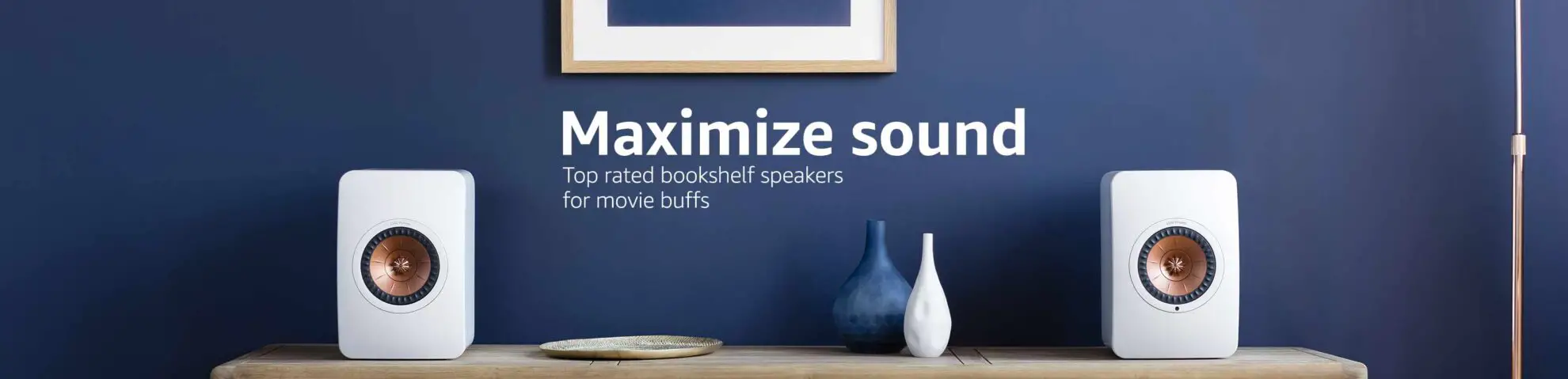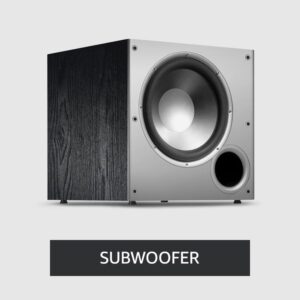Hisense Universal Remote Codes and TV Programming Guide
In the smart TVs and streaming services, managing multiple remotes can become a cumbersome task. Universal remotes offer a solution by consolidating control into a single device but programming them to work seamlessly with your Hisense TV can be challenging due to the plethora of unique codes.
Fear not! In this in-depth guide, we’ll delve into the intricacies of Hisense TV remote codes and provide step-by-step instructions for flawless programming, ensuring a clutter-free and convenient entertainment experience.
Table of Contents
Understanding Hisense TV Remote Codes:
Hisense TV remote (On Amazon) codes come in various formats, including 3-digit, 4-digit, and 5-digit sequences, tailored to different remote models and brands. Let’s explore each format in detail:
3-Digit Codes
| Remote | 3-Digit Codes |
| Hisense | 759 |
| RCA | 042, 237 |
| GE | 073, 081, 182, 216 |
| Spectrum | 004, 021, 031, 072, 198, 236, 251, 268, 363, 387, 419, 442, 619, 630, 631, 705, 752 |
4-Digit Codes
| Remote | 4-Digit Codes |
| Hisense | 0009, 0073, 0145, 0156, 0182, 0208, 0216, 0227, 0508, 0696, 0748, 0753, 0780, 0821, 0848, 1170 |
| RCA | 0178, 0706, 0748, 0818, 0885, 1042, 1138, 1204, 1237, 1314, 1602, 1660, 1756, 2049, 2098, 2183, 2355, 2360, 2419, 2434, 3519, 3183, 3382, 4029, 4149, 4398 |
| Philips | 0001, 0036, 0115, 0223, 0535, 0583, 0671, 0708, 0819, 0908, 1203, 1219, 1651, 1718, 1741, 2081, 2141, 2211, 2891, 3671, 4381, 4391, 5331, 5341, 6001, 6161, 6171, 6251, and more |
| GE | 0001, 0073, 0081, 0182, 0216, 0671, 1176, 1651, 1741, 2081, 2141, 2211, 2891, 3671, 4381, 4391, 4671, 5078, 5319, 5209, 5284, 5331, 5345, 5341, 6001, 6161, 6171, 6251, and more |
| One For All | 0009, 0208, 0508, 0556, 0698, 0753, 0780, 0860, 0891, 1208, 1363 |
| Magnavox | 0016, 0069, 0097, 0133 |
| Comcast | 0748, 0178, 1756 |
| Spectrum | 0021, 0041, 0178, 0341, 0411, 0706, 0871, 0885, 1041, 1098, 1228, 1279, 1314, 1564, 1660, 1756, 2049, 2098, 2131, 2183, 2355, 2360, 2434, 2511, 2801, 2971, 3382 |
5-Digit Codes
| Remote | 5-Digit Codes |
| Hisense | 10748, 11758, 12183 |
| RCA | 10178, 10818, 10885, 11314, 11756, 12049, 12098, 12183, 12360, 12419, 12434, 12355, 13183, 13382, 13519, 14398 |
| Philips | 10005, 10065, 10071, 10179, 10258, 10277, 10375, 10473, 10571, 10679, 10777, 10821, 10875, 10973, 11071, 11179, 11277, 11375, 11476, 11574, 11672, 11422, 11666, 11764, 11862, 11960, 12074, 12128, 12561, 12846, 12859, 13450, 13359, 13846, 13944, 14564, 14643, 14662, 14972, 15532, 15972, 16070, 16178, 16513, 16551, 16703, 16738, 16744, 16969, 17206, 17231, 17415, 17440, 18247, 18437, 18459, 18557, 18655, 18924, 18962, 19351, 19367, 19715 |
| One For All | 21262, 24344, 24525, 25612, 26146, 34243, 35254, 42224, 43155, 44631 |
| Comcast | 10178, 10706, 10748, 10885, 11314, 11602, 11660, 11756, 11993, 12049, 12089, 12098, 12183, 12296, 12360, 12434, 13118, 13382 |
| DirecTV | 10178, 10706, 10748, 10818, 10885, 11314, 11602, 11660, 11756, 12049, 12098, 12183, 12355, 12360, 12419, 12434 |
| Spectrum | 10178, 10748, 10885, 11314, 11564, |
Hisense Universal Remote Codes and TV Programming Guide

Here’s a step-by-step guide to programming your Hisense TV remote:
Step 1: Turn on Your TV
The first step is simple. Make sure your Hisense TV is turned on using its power button.
Step 2: Hold the Device Key
Locate the “device key” on your remote control. This key might be labeled differently depending on your remote, such as “Code Search,” “Setup,” “Magic,” or simply “TV.” Hold down this key until you see the LED indicator light up on your remote.
Step 3: Enter the Code
Once you’ve selected the appropriate mode for your TV (usually “TV”), it’s time to enter the code. Refer to the list of Hisense TV remote codes provided earlier in this guide. Enter the code using the numeric keypad on your remote. If the code is correct, you’ll notice the LED indicator blink, indicating successful entry. Sometimes, the TV might even turn off, confirming that the correct code has been entered.
Step 4: Test Your Remote
After entering the code, it’s essential to test whether your remote is working correctly with your Hisense TV. Try using various functions like changing channels, adjusting the volume, and accessing the menu. If everything works smoothly, congratulations! Your remote is successfully programmed. However, if some functions don’t respond as expected, you might need to try a different code and repeat the process.
Troubleshooting Tips:
Sometimes, despite following the steps carefully, you might encounter issues with programming your remote. Here are some troubleshooting tips:
- Ensure you’re holding down the correct device key throughout the programming process. Failure to do so might result in incorrect code entry.
- Check the batteries in your remote. Low or depleted batteries can affect the performance of your remote. Replace them if necessary.
- Make sure there’s a clear line of sight between your remote and the TV. Any obstructions could interfere with the signal, preventing proper communication.
- Verify that your Hisense TV is functioning correctly by testing it with its manual controls. If the TV doesn’t respond to manual commands, there might be an issue with the TV itself rather than the remote.
By following these steps and troubleshooting tips, you’ll be able to program your Hisense TV remote with ease, ensuring hassle-free control over your entertainment system.
Conclusion:
Mastering the programming of your Hisense TV remote doesn’t have to be daunting. With the provided codes and the step-by-step guide outlined in this comprehensive article, you can effortlessly integrate your remote with your TV, simplifying your entertainment setup and enhancing your viewing experience.
By following the instructions meticulously and troubleshooting any potential issues, you’ll soon enjoy the convenience of controlling your Hisense TV with ease, all with just a single remote.
FAQs
What is a Hisense TV remote code?
A Hisense TV remote code is a unique sequence of numbers used to program a universal remote control to operate a Hisense television. These codes vary in length and format, such as 3-digit, 4-digit, or 5-digit codes, and are specific to different brands and models of remotes.
What is the remote code for Hisense Roku TV?
The remote code for a Hisense Roku TV can vary depending on the model of the universal remote control being used. Common codes for Hisense Roku TVs include 10748, 11758, and 12183, among others. Refer to the instruction manual of your remote or consult online resources for the specific code applicable to your remote model.
How to enter DishNet remote codes for Hisense TV?
To enter DishNet remote codes for a Hisense TV, follow these steps:
Turn on your Hisense TV and the DishNet remote control.
Press and hold the “TV” button on the remote until the LED indicator lights up.
Enter the appropriate remote code for your Hisense TV using the numeric keypad.
If the code is correct, the LED indicator will blink, confirming successful entry. Test the remote to ensure it’s working correctly with your TV.
How do I find the remote code for my specific Hisense TV model?
To find the remote code for your specific Hisense TV model, consult the instruction manual that came with your universal remote control. Alternatively, visit the manufacturer’s website or online forums for a list of compatible remote codes. You can also try using code search functions available on some remotes to automatically find the correct code for your TV model.
Can I use the same remote code for different Hisense TV models?
While some remote codes may work for multiple Hisense TV models, it’s not guaranteed. It’s recommended to use the specific remote code provided for your TV model to ensure compatibility and optimal performance. If the provided code doesn’t work, try experimenting with other codes or consult the manufacturer for assistance.

Author: Baqarrasheed
I know all about home theater items! I have been doing this for more than three years now. I am good with things like sound systems, TVs, projectors, and all that cool entertainment gear. I like to help folks by testing and talking about these gadgets on Hometheaterjournal. I want to make sure everyone can create an awesome entertainment setup at home without any confusion.
I write the creative content for HometheaterJournal.